WordPress Backup Plugins: Many of us often look for WordPress websites that are quite reliable for taking backups. You can easily take backups of your respective website. Backup always acts like a safe option for your various websites. Whenever your website crashes down you can easily restore it with plugins. Make sure that this backup has all the latest upgrades done along with not losing a single piece of important data. Backup plugin which is good enough will just make sure that your backup plugins update recent changes too on your website. Choose the right plugin for your WordPress website and make sure that you have all your backups authentic.
Many people just wish to take backups with their respective hosting provider. You can do it only if backup is a part of your package or is available free of cost. Always try to have independent backups above all. If there is any problem in the hosting server or you are not able to access wp – admin panel then do a backup to mitigate or restore your website. Good backup plugin will not only help in easy backup of your website while it will also help to do restoration at the same time. Sone factors are mentioned here to consider while choosing a plugin :
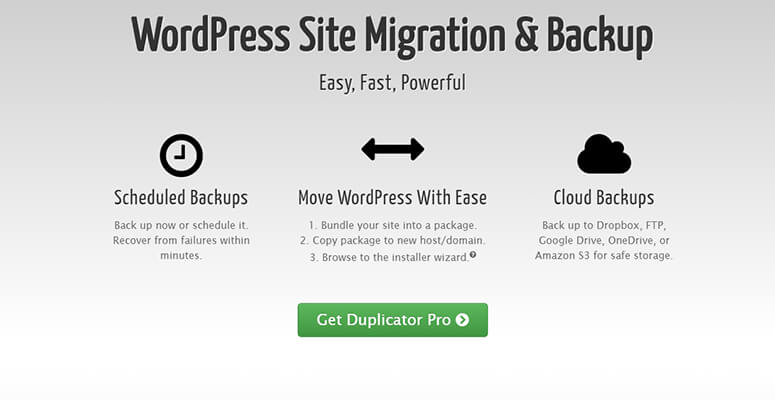
Duplicator is the best WordPress backup plugin with easy to back up the files in zip format. This Plugin supports Google Drive, Dropbox, Amazon S3, and many more. You can schedule the backup s, send them to cloud storage and also to the send email email notification. You can also migrate to the same or different servers and has the ability to clone the configured sites.
UpdraftPlus is high rated WordPress backup plugin in the market and trusted by over 3 million sites. You can schedule the backups with the free version in which database, plugins, themes, and files included.
But with the premium version, you will get the incremental backups that are stored in the multiple remote locations. It supports many cloud storage options such as Dropbox, Rackspace Cloud, Google Drive, Microsoft Azure, and many more. You can also protect your backups with password so only trusted users can access your backups.
Jetpack Backups is is an automatic WordPress backup plugin which saves the files automatically. When the site crashes, you can restore your data in a few minutes. The best part about the Jetpack is that it has mobile app that help you to restore the website from anywhere. Your website comes to the original version with this plugin.
You can also the activity log to know the action taken on your website. You will know who is responsible for the crash or any error.
It even provides an activity log to find out the actions taken on your site. This way, you’ll know who’s responsible for breaking your site.
BackupBuddy is a WordPress backup plugin which help in backup your website. You can schedule backups, restore your files easily and send your backup to the remote location safely. BackupBuddy has the ability to optimize the database and also repair it. You will get the 1 GB free Stash Live Storage which backup the database changes. It also work perfectly with the site that are launched on the cheap hosting.
WP Time Capsule is the best WordPress backup plugin if you want to back the recent files. You can also back up the WordPress site to your cloud storage such as Dropbox, Amazon S3, and Google Drive.
You have to register on WP Time Capsule to start this WordPress backup plugin. Install the free plugin and then connect the cloud app with it. So that you can send the backup data or files to your preferred location. You can also schedule a time for the recent changes back up once the full backup is completed.
BackWPup is a WordPress backup plugin with powerful features such as automatic function for both backup and restore. It’s premium version allow you to store backup to multiple location such as Amazon Glacier and Google Drive.
BlogVault is a WordPress backup plugin and backup software as a service. What make it different from others are you will get the access of independent dashboard where you can mange the backup for multiple sites. It is very easy to use and you can schedule your backups and view your website uptime.
When you lose the access to your website, you can restore your files or website due to the separate platform. It uses incremental technology to optimize the website’s performance and speed that helps in SEO.
WPVivid is a powerful WordPress backup plugin with features including migration, backup, and staging for free. You can transfer the backup files or data to remote storage locations and use that files to migrate your website.
This WordPress backup plugin also help in cleaning up the unused images before you backup your site. This cleaning process, make the files lighter and faster restore process.
Total Upkeep by BoldGrid is a WordPress backup plugin that help in automated backups. Once you install the plugin, you can schedule the date and time to backup automatically at scheduled time. You can also backup manually at any time. There are a lot of storage options such as Google drive, FTP/SFTP, Amazon S3, and many more.
This WordPress backup plugin monitors the site for errors that cause crash within your website and sends the email so that you can take a quick action to solve this error.
Firstly, it takes the backup then auto-update the website theme and plugins.
$2.50 per month billed annually for unlimited websites.
Backup Migration is a WordPress backup plugin for manual and automated backups. Once installed, click on the backup to start the process. You can also schedule the backup on daily basis. This WordPress plugin has the option to include or exclude the files which either you want or not in your backup.
WP Database Backup is a free WordPress plugin which only backup your website database. It is very easy to configure WP Database Plugin. You can backup your database in just one click. You can store your data such as email, Dropbox, Amazon S3, and Google Drive.
BackUpWordPress is super easy backup plugin as it doesn’t require to set up any configuration. Once activated, it directly backup your files. Files are stored in /wp-content/backups location, but if you want to change the location, you can go for it without any hurdles. Although all the files are stored under the WordPress root folder, change the path of the backup file to make it secure. It also give you the option to exclude the files which you don’t want in backup.
Free
Above mentioned are some of the best WordPress plugins available in the market. All these plugins will help you to take automated backups. Secure copy of your website will act as a safety net anytime for you. If you choose the right tool then you will definitely secure your website and keep hackers far away.
Jetpack Vaultpress backups is a premium category of premium add – ons which is included in jetpack plugin by automattic. You can easily restore a website with an automated backup process. Real time changes are made to make your website.
Duplicator is just a great and best plugin and all in one solution for backup for your respective wordpress website. Free version will definitely offer you a bulk of features. If you are opting for a premium plugin that will give live backups then updraftplus and BackupBuddy are great choices. You can scan and repair some of the common issues. This is a biggest plus among all. Stash feature which is available will save all your resources.
On the setting page of BackWPup you have to go to the schedule tab. Multiple options are there to start your job too at the same time. Activate scheduling option for an automatic backup. WordPress cron will anytime allow you to run the automatic
backups for every month, week, day or even an hour period.
> What is breadcrumb navigation for SEO?
> Mobile SEO Mistakes
> How do we improve page speed- The Complete Guide
> SEO Myths about website optimization
> My Response is on my own site
> Image Sharing Sites
> Profile Submission Sites
> Edu Sites for Backlinks
> Ping Submission Sites
This post was last modified on January 12, 2025
Computer games have been around since the 1970s, constantly evolving with time. But what happens…
Do you want to start making money online without spending anything upfront? You're not alone.…
Do you like to take risks and try to make predictions and win rewards? Fast,…
Dhruv Rathee Net Worth: Dhruv Rathee is a well-known content creator, YouTuber, and social media…
Managing expenses as a student is not easy, as it may require paying for textbooks,…
In today’s world, everyone’s trying to find new ways to make money, especially as we…
This website uses cookies.
Privacy Policy