You can attract potential leads by using WordPress websites that have an eye-catching PowerPoint presentation in the website integrated into them. Slideshows are used by professional businesses to inform and influence audiences. These presentations on your website can be anything from product demo videos to how-to guides. Companies must remain one step ahead of their rivals in today’s fast-paced business environment. If you are a business owner, you must create a fantastic website for online promotion. It is among the top content management systems (CMS) for building blogs, e-commerce portals, websites, and much more.
Making presentations with WordPress can be useful in a variety of situations. Especially for novices, adding a presentation to your WordPress content can increase its engagement. Search engines may receive positive signals from this, which could enhance your WordPress SEO.
It might be more user-friendly and engaging to display your most recent industry report in a presentation if you manage a small business website and wish to showcase it.
You can make presentations on your website by adding Google Slides or Microsoft PowerPoint in website presentations. There is no assurance, though, that the final presentation will appear well on your WordPress website. Additionally, some stand-alone programs are expensive.
The good news is that a WordPress plugin makes it simple to create stunning presentations in WordPress. Let’s now examine how to use WordPress to create presentations that resemble PowerPoint. Furthermore, you can effectively communicate your message to the audience and encourage them to take action by increasing their level of engagement. After creating the ideal deck, all you need to do is incorporate it into your website.
A presentation is a formal way to create visual appeal, keeps viewers on your page, and also boosts the search engine optimization.
There are many different ways to add presentation slides to the WordPress website.
The problems with the above methods is that you will have to create your presentation in other software like PowerPoint, Google slides, and many more. After creating the presentation, you can embed the original document to the WordPress posts.
Sometimes, these embeds of the presentation slides don’t work with all devices.
Cons:
The easiest substitute to create presentation slides in WordPress CMS using HTML5 and JavaScript.
Pros:
Now, have a look at how to create a presentation in WordPress without using external service including PowerPoint, Google slides, and many more.
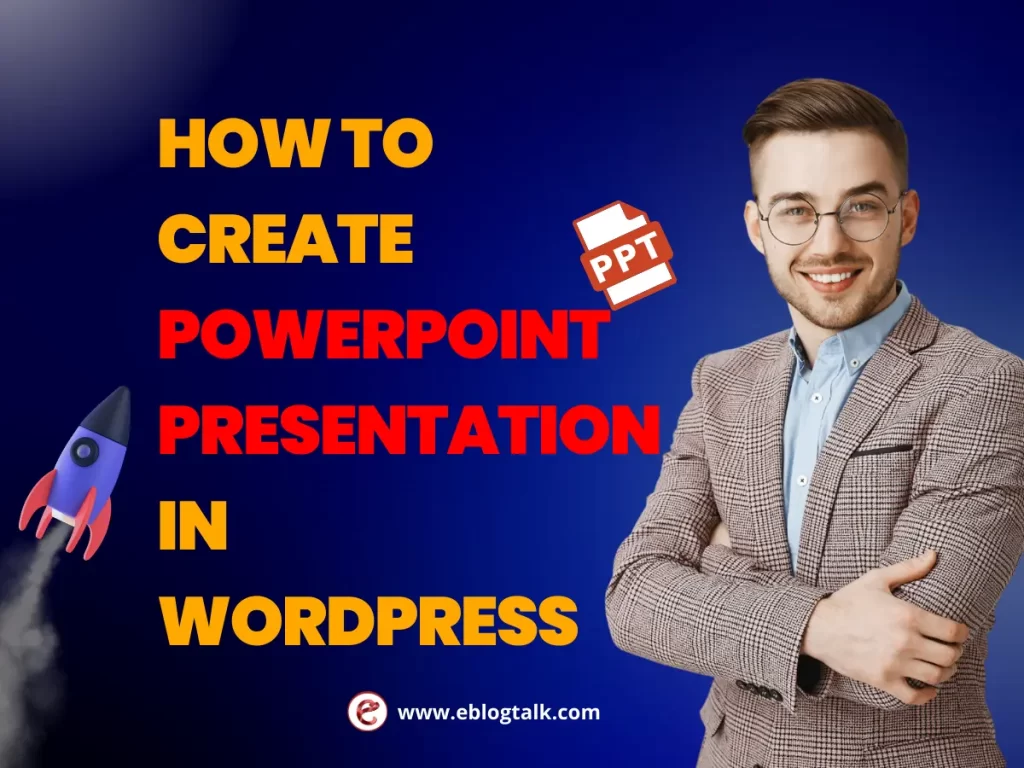
Numerous plugins are available in WordPress’s repository to assist you in customizing your website. Here’s a guide that will show you how to install any WordPress plugin in under three minutes. They have a ton of extensions that can help you create the ideal presentation. Create eye-catching PowerPoint slide templates for your presentations, then use the following plugins to embed a PowerPoint theme with ease. Four ways to embed PowerPoint into website presentation into your WordPress website will be covered in this blog post.
Other Related Resources:
Firstly, you need to install and activate the slides & Presentations plugin. If you find it difficult to install WordPress plugin, we have written a handy step-by-step guide on how to install WordPress plugins.
After activation, you need to visit Presentation >> Add New page to create your presentation. If you are already aware how to make presentations, then the process of creating one using the slides and presentations plugins will be simple. We all know that the presentation is a bunch of different slides together in one place. And slides & Presentations plugin comes with the slide block which you can use to add more slides to the presentation.
Now, click on the set up tab under the document settings. From where you can select the size of the presentation by choosing either the standard 4:3 or widescreen 16:9.
Below are the steps to set background color, image, effects, font, transition, and controls for your entire presentation.
Also change these settings for individual slides. Let’s start working on the slides. You will see a large box in the content area. This is where you will add the slide’s content.
In this content area, you can add text,images, lists, headings, media, and embeds to your slide. While editing the slides, you will see a number of editing and formatting options in the right column. From here, you can see the font, text, background and other settings.
Below in each slide, you will also see a small box to add speaker notes. This is where you’ll add anything you want to remember when giving your presentation.
You can add a news slide by clicking on the + icon or adding a new slide block from the top.
Once you are done with the presentation, you can save and publish the presentation. You can then copy the presentation link to share it or to view your presentation to the users.
Presenting Your Slideshow
You can also view the presentation in the browser window. If you are logged in, then you will see the buttons to view your presentation in the fullscreen and switch to the speaker view.
Google Slides is another presentation-based tool that can be used to create online slideshows completely for free, much like Microsoft’s PowerPoint. Additionally, you can open your PowerPoint presentations using Google Slides, just as you can simply upload and edit Word documents using Google Docs. In addition to the ease of keeping all of your presentations on the cloud, Google Slides lets you easily copy the embed ppt code of any of these files and place it anywhere on your website.
File transfers from a local computer to a web server can be done automatically with FTP (File Transfer Protocol). To put it briefly, there are three steps involved in the FTP presentation upload process:
You can upload your presentation to SlideShare, a third-party server, before embedding it on your website. By hosting it on SlideShare, you can expand your audience and add as many slides as you like. It saves you time by enabling you to upload and share your slides without the need to install any plugins. Additionally, SlideShare stores all of your presentations on its cloud server, making them available from any location.
Any SlideShare presentation is accessible. You’ll see an “Embed” button above it. Press it. Next, decide on a presentation size. The small piece of code (an iframe with the presentation) should then be copied. Choose the “Text” tab after you’ve navigated to the WordPress page where you want your presentation. It is ready if you paste the previously copied iframe.
Key Takeaways:
> My Response is on my own site
> Image Sharing Sites
> Profile Submission Sites
> Edu Sites for Backlinks
> Ping Submission Sites
> PDF Submission Sites
> Social Bookmarking Sites
WordPress presentation plugins are useful resources for producing eye-catching slideshows and interactively displaying pictures, videos, and other types of content. Weighing aspects like performance, customization, user-friendliness, and compatibility with your WordPress setup is necessary when selecting the best WordPress slider plugin. The plugin you choose should ideally meet your unique content requirements, keep your site fast, and have responsive design for the best viewing experience across all platforms.
The WordPress slider plugins listed below are not arranged in any specific order. To ensure that there is a choice for every budget and ability level, our requirements include functionality, speed, ease of use, and cost. We performed Pingdom speed tests on a brand-new WordPress website using the Twenty Twenty-Four theme by default because speed is one of the most crucial elements. View this comparison of the top 5 WordPress slider plugins in terms of performance.
Because of its robust customization features and ease of use, Smart Slider 3 is one of the most popular WordPress slider plugins. Simple image sliders, niche-specific sliders, and video sliders are among the templates available for import at any time in the free version. With the editor’s drag-and-drop feature, you can rearrange layers and components without writing any code. Making original sliders is easy with its customization options, which range from size and animations to controls and breakpoints.
For more complex design adjustments, you can also incorporate custom CSS classes. Using PHP code and shortcodes to embed ppt sliders is simple. Additionally, the plugin works with well-known page builder plugins like WPBakery and Visual Composer, as well as the WordPress block editor.
Its integrated optimization tools, which let you modify the animation autoplay and loading types of the sliders for speed optimization, are especially useful. It took 586 ms to load, with a page size of 986.4KB. Even so, the free version is ideal for making simple sliders. If you want to create dynamic sliders with layers, animations, and effects, think about upgrading to the Pro plan. You can test the plugin risk-free because it’s a one-time purchase with a 14-day money-back guarantee.
One of the free WordPress slider plugins is MetaSlider, which offers a drag-and-drop slide reordering function for simple customization. It features responsive sliders that adapt to all screen sizes, including tablet and smartphone ones, and has more than 600,000 active installations.
Custom CSS and JavaScript classes are supported by the plugin. This enables you to give your sliders more features and effects, like hover animations or parallax scrolling. For every slide, you can also select from a range of transition effects. MetaSlider’s lightweight design is one of its main advantages. With a page size of 692.9KB, the plugin took 456 ms to load. This implies that the loading speed of your website won’t be impacted by the number of slides or animations.
Furthermore, MetaSlider provides a range of slide transition choices, including carousel, slide, and fade effects. For more interactive content, users can also include links and text overlays on each slide. MetaSlider offers the ability to conceal slides and captions on specific screen sizes for a more customized user experience. Additionally, it integrates with Unsplash, providing you with free stock photos for their slider content. For even greater customization possibilities, it also supports custom CSS and Javascript classes.
A freemium WordPress slider plugin called Envira Gallery offers features for displaying photos and videos in a polished manner. Lightbox, image proofing, watermarking, and right-click protection are among the tools. Envira Gallery is therefore appropriate for both personal and professional use. WooCommerce integration is supported by the plugin to make online transactions easier. For companies wishing to sell their photos or videos straight from the gallery, this is a great feature.
Additionally, you can import photos from Adobe Lightroom and Instagram, which makes it simpler to display your work on multiple platforms. Galleries can also be made into an autoplay slideshow with the Slideshows add-on. Your galleries will load rapidly and effectively thanks to the auto image compression and configurable lazy loading features, which also help you maximize website performance.
Envira Gallery’s social sharing features are among its best qualities. Users can share your galleries on well-known social media sites like Facebook, Pinterest, X (Twitter), and more with just a single click. Right-to-left (RTL) compatibility is included with Envira Gallery. This implies that languages like Arabic and Hebrew, which are written from right to left, can display your galleries.
The limited functionality of the free plan is one drawback of Envira Gallery. To use slideshow add-ons, users must purchase the Pro plan, which costs $39.50 per year. However, given its loading time, Envira Gallery is a strong competitor. The load time was 445 ms, and the page size was 869.8 KB.
A WordPress slider plugin called Soliloquy features a drag-and-drop feature for rearranging slides as well as a point-and-click interface. With ARIA Live Value, which improves web accessibility by announcing updates as they occur, it is extremely customizable. The developers of Envira Gallery made Soliloquy, which is also compatible with Gutenberg. This feature simplifies the slider creation process by allowing users to insert sliders as blocks with ease. Additionally, users can use its PDF Slider add-on to create sliders from PDF files.
This plugin is perfect for making instructional slides because of its ARIA feature and PDF compatibility. In order to meet eCommerce requirements, the plugin also provides image protection and supports WooCommerce integration. The plugin Soliloquy is available for free. The free version allows users to create responsive sliders, but the Pro features are the only ones that offer mobile-specific settings.
Additionally, in order to access features like scheduling, pre-built themes, and import from Instagram and Pinterest, users must purchase the Multi plan, which costs $49.50 per year. In terms of testing, Soliloquy takes 547 ms to load and has a page size of 918.0 KB. You can use the well-liked Lazy Load plugin or its lazy loading feature to get faster loading times.
A plugin called Slider Revolution offers more than 200 professionally designed templates. The plugin provides extensive customization options in addition to a large selection of special effects and animation presets. This enables users to customize the slider in every way. WooCommerce and other well-known WordPress plugins are compatible with the slider plugin. You can use this to make and modify product sliders for your online store.
The interface of the visual editor is comparable to Adobe Photoshop, though, so it might not be the best choice for novices. Furthermore, because of the quantity of animation presets and special effects that are available, Slider Revolution is not the lightest plugin. We experimented with different page sizes—1.8 MB, 2.1 MB, and 2.3 MB—while testing the plugin. The corresponding loading times were 2.10, 2.41, and 2.00 seconds. Therefore, site performance may be impacted by the plugin loading time.
As demonstrated by the procedures and techniques we provided above, embedding a PowerPoint presentation in WordPress is as easy as it gets. This can be accomplished by first uploading your PowerPoint file to Google Slides, after which you can copy and paste the embed code snippet into your page or post. As an alternative, you can use the useful Document block of a third-party plugin, such as Embed Any Document, to quickly embed a PowerPoint website. In any case, you will be able to quickly and easily share your interesting and educational presentation slides with your audience, regardless of the approach you ultimately choose.
This post was last modified on January 12, 2025
Are you on the hunt for Telegram channels that can keep you informed, entertained, or…
An online business is a life-changing thing. It can be part of challenges you have…
Are you searching for the top Linktree alternatives? You’re in the right place. Back in…
Ever thought about getting paid for your opinions? Yes, it’s real! You can earn money…
Looking to Get Paid To Watch Videos Online 2025? Not surprisingly, some of the applications…
Non-Governmental Organisations (NGO) is very important and they fill the gap which government agencies and…
This website uses cookies.
Privacy Policy