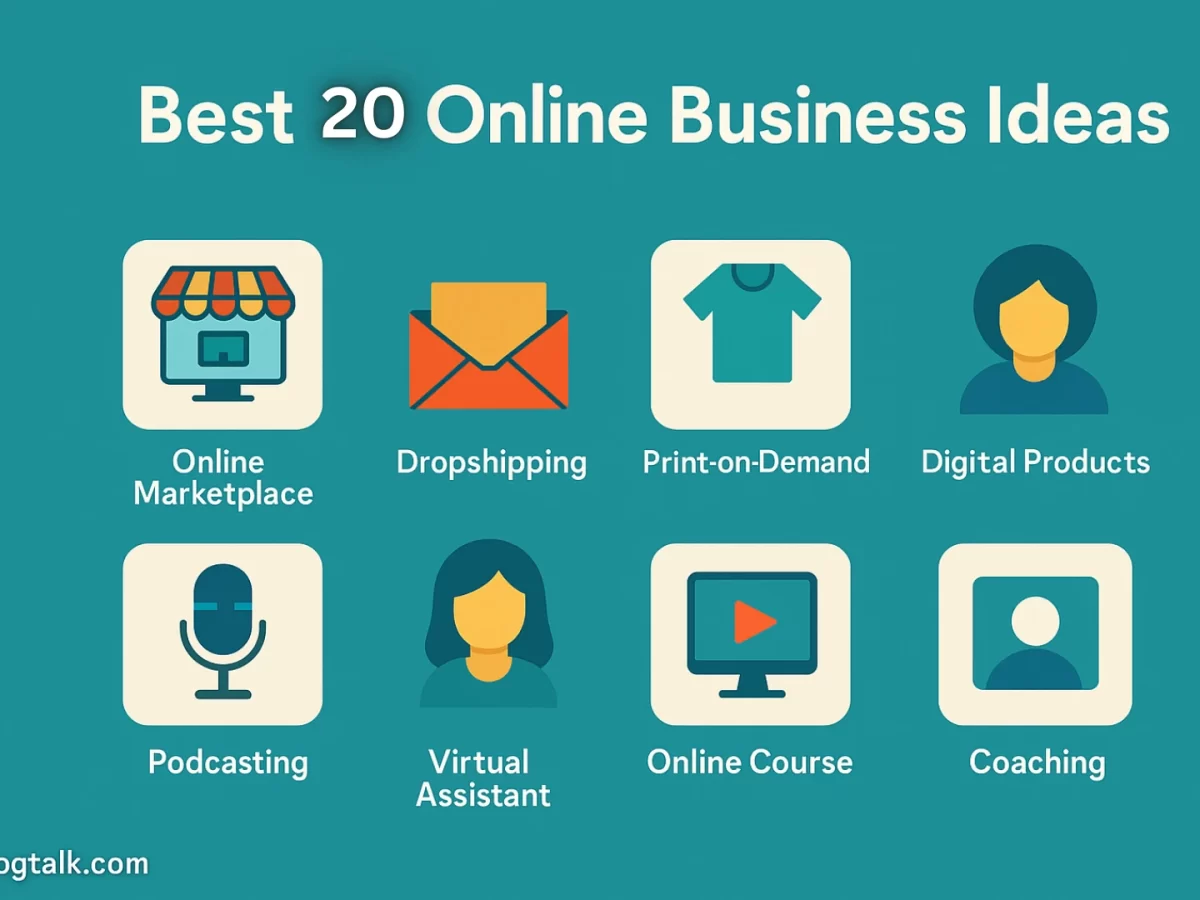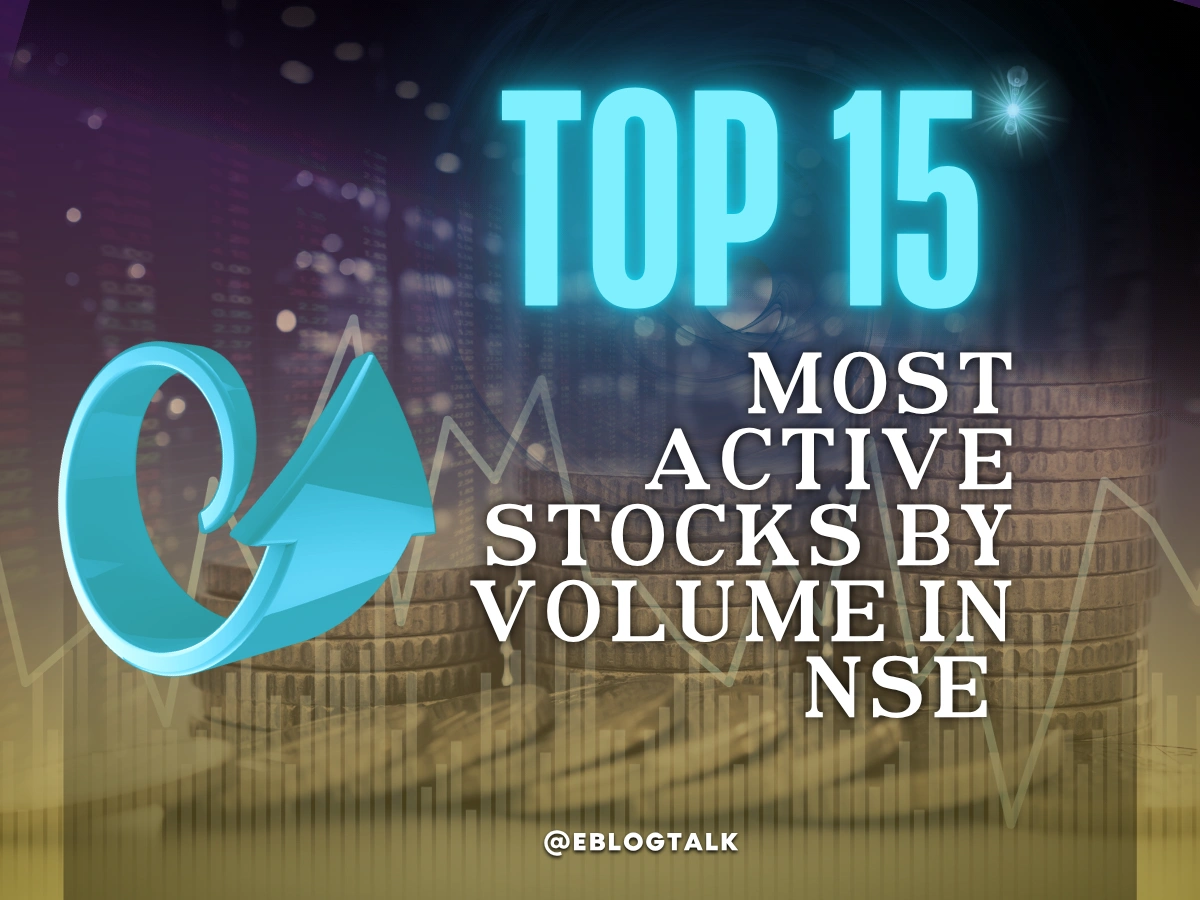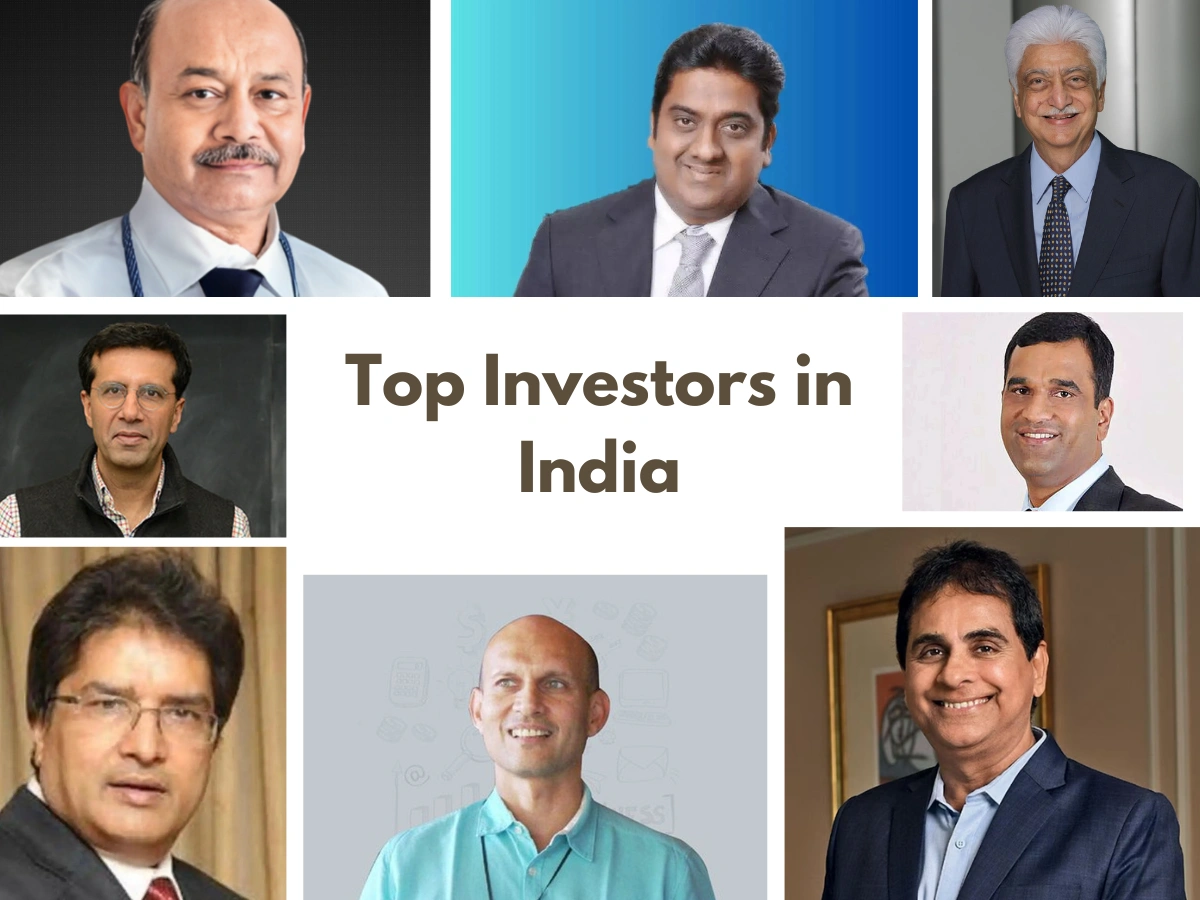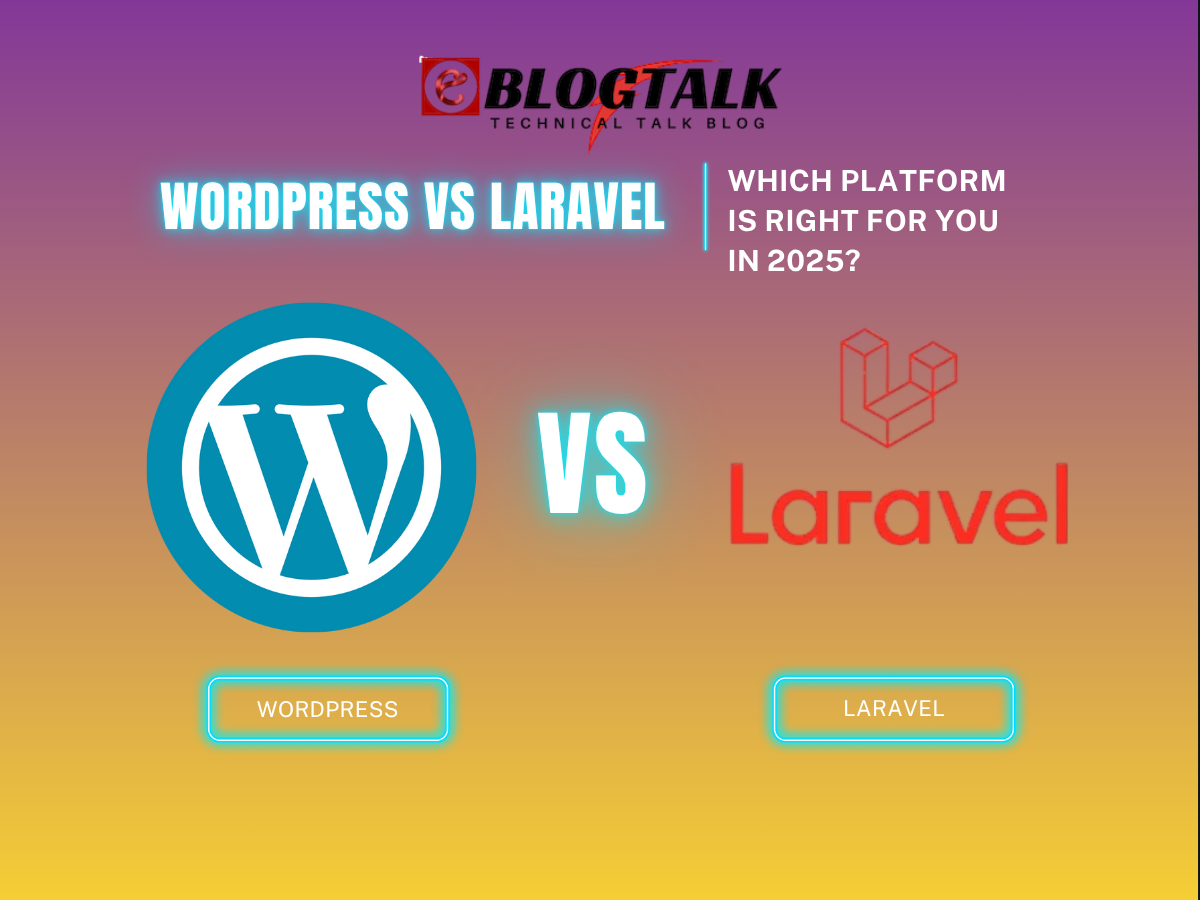You can attract potential leads by using WordPress websites that have an eye-catching PowerPoint presentation in the website integrated into them. Slideshows are used by professional businesses to inform and influence audiences. These presentations on your website can be anything from product demo videos to how-to guides. Companies must remain one step ahead of their rivals in today’s fast-paced business environment. If you are a business owner, you must create a fantastic website for online promotion. It is among the top content management systems (CMS) for building blogs, e-commerce portals, websites, and much more.
Integrating PowerPoint into WordPress
Making presentations with WordPress can be useful in a variety of situations. Especially for novices, adding a presentation to your WordPress content can increase its engagement. Search engines may receive positive signals from this, which could enhance your WordPress SEO.
It might be more user-friendly and engaging to display your most recent industry report in a presentation if you manage a small business website and wish to showcase it.
You can make presentations on your website by adding Google Slides or Microsoft PowerPoint in website presentations. There is no assurance, though, that the final presentation will appear well on your WordPress website. Additionally, some stand-alone programs are expensive.
- Visual Data: Presentations’ visual appeal makes it easier for your audience to comprehend your business. Because an engaging presentation informs, educates, motivates, and persuades the audience, you can engage your visitors on a whole new level. Additionally, because the presentation builds audience trust, it aids in customer retention for your company. It makes no difference what industry your company operates in! To attract and hold visitors’ attention, you can create presentations about internal communication, marketing, or sales and post them on your website.
- Saving Time: In addition to being interactive, visual information also saves time. Adding interesting slides to your website will help visitors quickly understand the main points of your business. Put differently, your client will be able to learn everything from your presentation with just a quick look. Customers nowadays are always in a rush and have high expectations! You can win over visitors, build trust, and turn them into customers by presenting business information like your vision, mission, pricing, and technical features in an effective manner.
- SEO and Increasing Conversion Rates: When paired with SEO tools like keywords, a presentation on your blog or website improves your SEO. Your website’s bounce rates will drop, and its conversion rate will increase. PowerPoint in website presentations that are up to date and modern aid in creating a reputable online portfolio.
- Rich in Information: Additionally, your slide designs can assist in providing information about your freebies and products in an easy-to-understand manner. A well-designed presentation makes it easier to interact with the audience, which makes your website more engaging and interactive.
The good news is that a WordPress plugin makes it simple to create stunning presentations in WordPress. Let’s now examine how to use WordPress to create presentations that resemble PowerPoint. Furthermore, you can effectively communicate your message to the audience and encourage them to take action by increasing their level of engagement. After creating the ideal deck, all you need to do is incorporate it into your website.
Why should we create Presentations in WordPress?
A presentation is a formal way to create visual appeal, keeps viewers on your page, and also boosts the search engine optimization.
There are many different ways to add presentation slides to the WordPress website.
- Use the best presentation plugin for the WordPress website such as Embed Any Document.
- Copy and paste an embed code from Google Slides.
- Can also use third-party services like SlideShare.
The problems with the above methods is that you will have to create your presentation in other software like PowerPoint, Google slides, and many more. After creating the presentation, you can embed the original document to the WordPress posts.
Sometimes, these embeds of the presentation slides don’t work with all devices.
Cons:
- Look Ugly
- Difficult to browse
- Not SEO friendly
The easiest substitute to create presentation slides in WordPress CMS using HTML5 and JavaScript.
Pros:
- SEO Friendly
- Work with all the devices
- And look great
- Easy to share
- And the main factor of using HTML5 and JavaScript, it brings direct traffic to the website instead of third party service like slideshare.
Now, have a look at how to create a presentation in WordPress without using external service including PowerPoint, Google slides, and many more.
4 Ways to Create PowerPoint Presentations into WordPress Websites
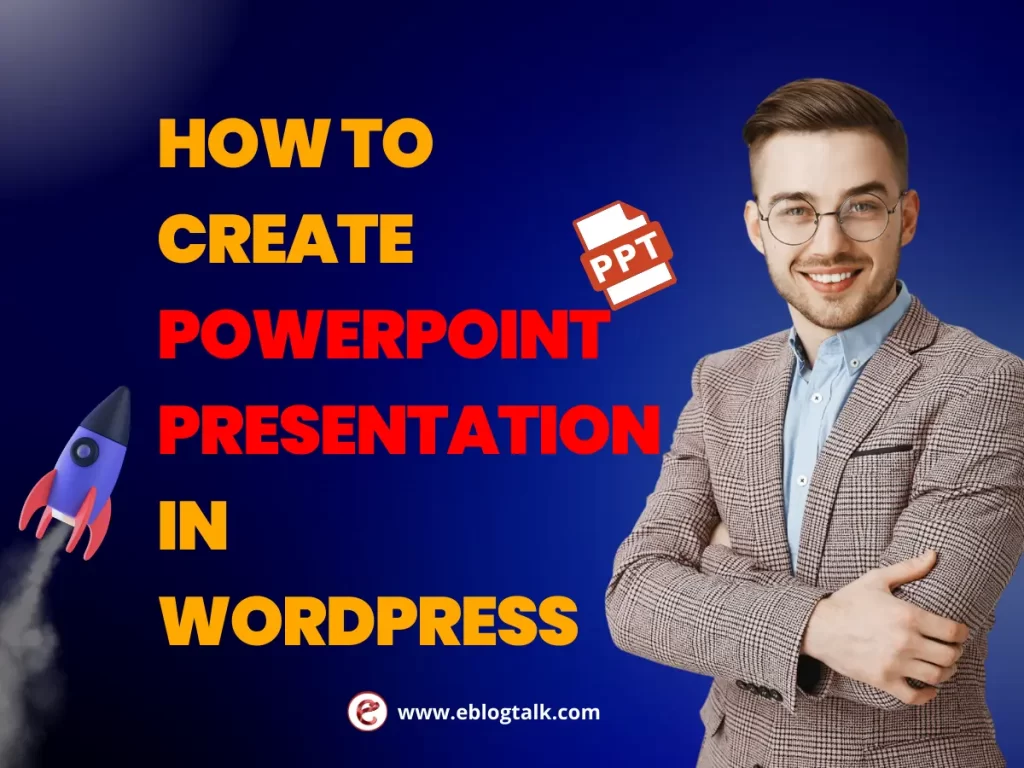
Numerous plugins are available in WordPress’s repository to assist you in customizing your website. Here’s a guide that will show you how to install any WordPress plugin in under three minutes. They have a ton of extensions that can help you create the ideal presentation. Create eye-catching PowerPoint slide templates for your presentations, then use the following plugins to embed a PowerPoint theme with ease. Four ways to embed PowerPoint into website presentation into your WordPress website will be covered in this blog post.
Other Related Resources:
- AdSense Plugins for WordPress 2025
- WordPress AntiSpam Plugins 2025
- WordPress Form Builder Plugins 2025
- Google Analytics Plugins For WordPress 2025
- WordPress Advertising Management Plugins 2025
- WordPress Cache Plugins to Improve Speed and Core Web Vitals 2025
- WordPress Backup Plugins For Automated Backup 2025
- Best WordPress Membership Plugins 2025 (Free and Paid)
- WordPress internal linking plugins to improve URL Rating for SEO 2025
- Best WordPress Maintenance Mode Plugins 2025
- Best WordPress Affiliate Plugins 2025
- SEO Plugins for WordPress in 2025
- Best WordPress FAQ Plugins 2025 (Free and Paid)
- Best Comparison and Pricing Tables WordPress Plugins 2025
- Best WordPress Newsletter Plugins 2025
- Best Contact Form Plugins for WordPress 2025
1. Create PowerPoint Presentation with WordPress Plugins
Firstly, you need to install and activate the slides & Presentations plugin. If you find it difficult to install WordPress plugin, we have written a handy step-by-step guide on how to install WordPress plugins.
After activation, you need to visit Presentation >> Add New page to create your presentation. If you are already aware how to make presentations, then the process of creating one using the slides and presentations plugins will be simple. We all know that the presentation is a bunch of different slides together in one place. And slides & Presentations plugin comes with the slide block which you can use to add more slides to the presentation.
Now, click on the set up tab under the document settings. From where you can select the size of the presentation by choosing either the standard 4:3 or widescreen 16:9.

Below are the steps to set background color, image, effects, font, transition, and controls for your entire presentation.

Also change these settings for individual slides. Let’s start working on the slides. You will see a large box in the content area. This is where you will add the slide’s content.

In this content area, you can add text,images, lists, headings, media, and embeds to your slide. While editing the slides, you will see a number of editing and formatting options in the right column. From here, you can see the font, text, background and other settings.

Below in each slide, you will also see a small box to add speaker notes. This is where you’ll add anything you want to remember when giving your presentation.

You can add a news slide by clicking on the + icon or adding a new slide block from the top.

Once you are done with the presentation, you can save and publish the presentation. You can then copy the presentation link to share it or to view your presentation to the users.

Presenting Your Slideshow
You can also view the presentation in the browser window. If you are logged in, then you will see the buttons to view your presentation in the fullscreen and switch to the speaker view.

2. Create PowerPoint Presentation with Google Slides
Google Slides is another presentation-based tool that can be used to create online slideshows completely for free, much like Microsoft’s PowerPoint. Additionally, you can open your PowerPoint presentations using Google Slides, just as you can simply upload and edit Word documents using Google Docs. In addition to the ease of keeping all of your presentations on the cloud, Google Slides lets you easily copy the embed ppt code of any of these files and place it anywhere on your website.
- Start by uploading your PowerPoint presentation to your Google Slides account. To accomplish this, launch a file picker and select Upload.
- After that, just pick your file from your device or drag it.
- Your PowerPoint presentation will launch automatically after you upload it. The next step is to go to File >> Publish to the Web.
- Once the new screen appears, you should select the Embed tab, make the necessary adjustments to your settings, and then click Publish.
- The code snippet will then be yours to copy. This snippet will be used to embed a PowerPoint in html.
- After that, you should go to the relevant page or post edit on your WordPress website, locate the Custom HTML block, and use the “+” (“Adblock”) button to add it.
- All you have to do is paste your snippet into the field.
- To see how your presentation will appear on your page or post, click the Preview button.
- One of the most widely used websites for streaming videos these days is YouTube.
- YouTube video ads have helped millions of businesses grow significantly. Additionally, there is no limit or size restriction on the HD slideshows that can be uploaded to it. You can explore this convenient option without having to be tech-savvy.
- To begin, click the Export button and select the “Create a Video” option to turn your PowerPoint presentation into a video. You can now adjust your video’s duration and quality as needed. Uploading it to YouTube is the next step. Next, navigate to the WordPress post or page of your choice. After selecting “Add Media,” select “Insert from URL.” Enter the link to the YouTube video here.
3. Create PowerPoint Presentation with FTP Server
File transfers from a local computer to a web server can be done automatically with FTP (File Transfer Protocol). To put it briefly, there are three steps involved in the FTP presentation upload process:
- Make your presentation HTML5 compatible. Download and install iSpring Converter Pro on your PC to accomplish this. Next, launch your presentation. The iSpring tab will be visible on your PowerPoint ribbon. Click the Publish button after selecting this tab.
- Press the “Publish to My Computer” button. If necessary, you can set up protection parameters, change the size and quality of your slides, and customize a player here. Click Publish after that.
- Once publishing is finished, select FTP from the window that appears.
- The HTML5 package must now be uploaded to your FTP server. Make an FTP account first. Select “New.” If required, adjust the port number and enter your host name. If you wish to use the encrypted connection via SSL/TLS, you can also type in the name of the folder on the FTP server and check the box above it. Next, enter the password and username.
- To confirm that the connection is working, click Test. A success message will appear if that is the case. Click OK now.
- Click Upload once you’re back in the Upload window. All of your converted presentation’s source files will be automatically uploaded to your server by iSpring.
- Locate the HTML5 presentation link on your server and insert it into an iframe.
- Please be aware that the presentation window’s width and height can be changed. For instance, the presentation will adapt to the width of the page when width=”100%” is set. To prevent distortion, the width-height ratio set in PowerPoint in websites is maintained when converting presentations using iSpring Converter.
- Include a link to the iframe in the post where you would like people to view your presentation.
- You can utilize a YouTube block if you’re using WordPress’s Block Editor.
4. Create PowerPoint Presentation with SlideShare
You can upload your presentation to SlideShare, a third-party server, before embedding it on your website. By hosting it on SlideShare, you can expand your audience and add as many slides as you like. It saves you time by enabling you to upload and share your slides without the need to install any plugins. Additionally, SlideShare stores all of your presentations on its cloud server, making them available from any location.
Any SlideShare presentation is accessible. You’ll see an “Embed” button above it. Press it. Next, decide on a presentation size. The small piece of code (an iframe with the presentation) should then be copied. Choose the “Text” tab after you’ve navigated to the WordPress page where you want your presentation. It is ready if you paste the previously copied iframe.
Key Takeaways:
- Businesses benefit from visually appealing PowerPoint presentations.
- Use templates to create visually stunning presentations.
- Building a portfolio, SEO, visual appeal, a lower bounce rate, more leads, and a higher conversion rate are just a few benefits of hosting your website with a slideshow.
- These slide decks can be embedded into your WordPress website in a variety of ways.
- YouTube, Google Slides, SlideShare, WordPress plugins, and WordPress systems are a few examples of how to embed PowerPoint in websites.
- Use these techniques to seamlessly integrate your slides and give your WordPress website five stars.
Other Resources for backlinks:
> My Response is on my own site
> Image Sharing Sites
> Profile Submission Sites
> Edu Sites for Backlinks
> Ping Submission Sites
> PDF Submission Sites
> Social Bookmarking Sites
Top 5 Best WordPress Presentation Plugin
WordPress presentation plugins are useful resources for producing eye-catching slideshows and interactively displaying pictures, videos, and other types of content. Weighing aspects like performance, customization, user-friendliness, and compatibility with your WordPress setup is necessary when selecting the best WordPress slider plugin. The plugin you choose should ideally meet your unique content requirements, keep your site fast, and have responsive design for the best viewing experience across all platforms.
The WordPress slider plugins listed below are not arranged in any specific order. To ensure that there is a choice for every budget and ability level, our requirements include functionality, speed, ease of use, and cost. We performed Pingdom speed tests on a brand-new WordPress website using the Twenty Twenty-Four theme by default because speed is one of the most crucial elements. View this comparison of the top 5 WordPress slider plugins in terms of performance.
1. The Smart Slider 3
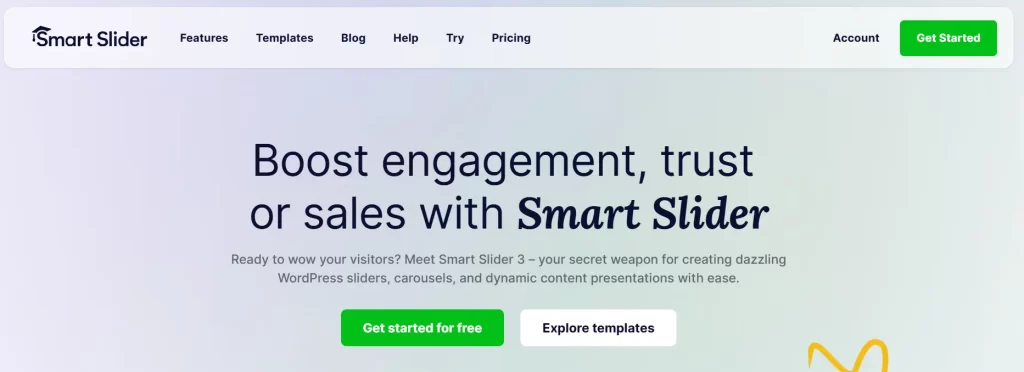
- 4.9 out of 5 stars on WordPress.org
- Ideal for: creating distinctive sliders for both personal and professional use
- Cost: Freemium (The premium version costs $49 per license.)
Because of its robust customization features and ease of use, Smart Slider 3 is one of the most popular WordPress slider plugins. Simple image sliders, niche-specific sliders, and video sliders are among the templates available for import at any time in the free version. With the editor’s drag-and-drop feature, you can rearrange layers and components without writing any code. Making original sliders is easy with its customization options, which range from size and animations to controls and breakpoints.
For more complex design adjustments, you can also incorporate custom CSS classes. Using PHP code and shortcodes to embed ppt sliders is simple. Additionally, the plugin works with well-known page builder plugins like WPBakery and Visual Composer, as well as the WordPress block editor.
Its integrated optimization tools, which let you modify the animation autoplay and loading types of the sliders for speed optimization, are especially useful. It took 586 ms to load, with a page size of 986.4KB. Even so, the free version is ideal for making simple sliders. If you want to create dynamic sliders with layers, animations, and effects, think about upgrading to the Pro plan. You can test the plugin risk-free because it’s a one-time purchase with a 14-day money-back guarantee.
2. The MetaSlider
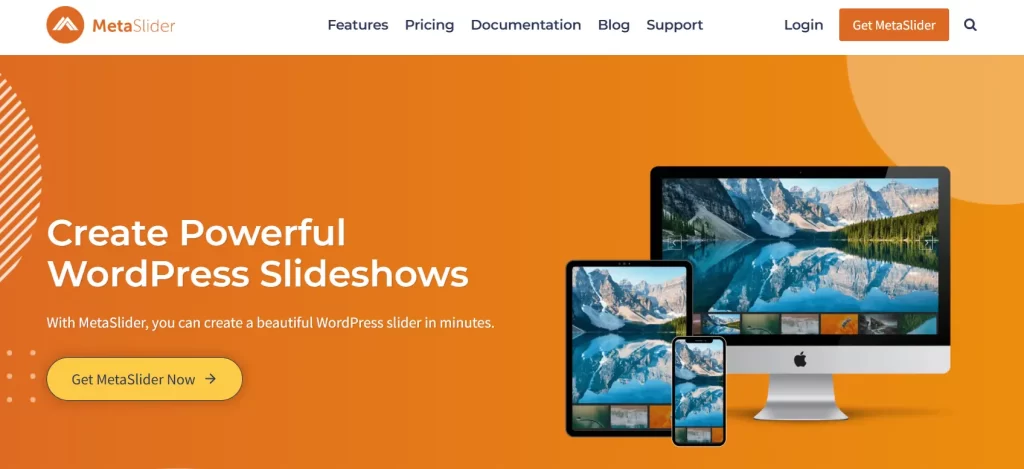
- 4.6 out of 5 stars on WordPress.org
- Ideal for: making interactive, lightweight sliders that fit all screen sizes
- Cost: freemium (Pro plans begin at $39.50 annually.)
One of the free WordPress slider plugins is MetaSlider, which offers a drag-and-drop slide reordering function for simple customization. It features responsive sliders that adapt to all screen sizes, including tablet and smartphone ones, and has more than 600,000 active installations.
Custom CSS and JavaScript classes are supported by the plugin. This enables you to give your sliders more features and effects, like hover animations or parallax scrolling. For every slide, you can also select from a range of transition effects. MetaSlider’s lightweight design is one of its main advantages. With a page size of 692.9KB, the plugin took 456 ms to load. This implies that the loading speed of your website won’t be impacted by the number of slides or animations.
Furthermore, MetaSlider provides a range of slide transition choices, including carousel, slide, and fade effects. For more interactive content, users can also include links and text overlays on each slide. MetaSlider offers the ability to conceal slides and captions on specific screen sizes for a more customized user experience. Additionally, it integrates with Unsplash, providing you with free stock photos for their slider content. For even greater customization possibilities, it also supports custom CSS and Javascript classes.
3. The Enviro Gallery
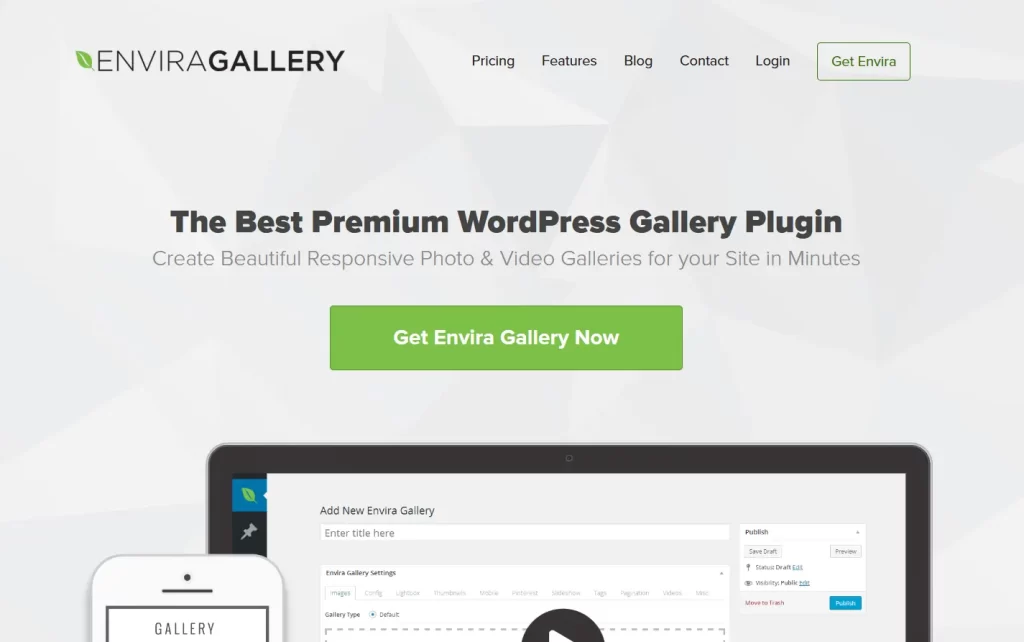
- 4.7 out of 5 stars on WordPress.org
- Ideal for: creating various galleries for both private and commercial use
- Cost: freemium (Pro plans begin at $39.50 annually.)
A freemium WordPress slider plugin called Envira Gallery offers features for displaying photos and videos in a polished manner. Lightbox, image proofing, watermarking, and right-click protection are among the tools. Envira Gallery is therefore appropriate for both personal and professional use. WooCommerce integration is supported by the plugin to make online transactions easier. For companies wishing to sell their photos or videos straight from the gallery, this is a great feature.
Additionally, you can import photos from Adobe Lightroom and Instagram, which makes it simpler to display your work on multiple platforms. Galleries can also be made into an autoplay slideshow with the Slideshows add-on. Your galleries will load rapidly and effectively thanks to the auto image compression and configurable lazy loading features, which also help you maximize website performance.
Envira Gallery’s social sharing features are among its best qualities. Users can share your galleries on well-known social media sites like Facebook, Pinterest, X (Twitter), and more with just a single click. Right-to-left (RTL) compatibility is included with Envira Gallery. This implies that languages like Arabic and Hebrew, which are written from right to left, can display your galleries.
The limited functionality of the free plan is one drawback of Envira Gallery. To use slideshow add-ons, users must purchase the Pro plan, which costs $39.50 per year. However, given its loading time, Envira Gallery is a strong competitor. The load time was 445 ms, and the page size was 869.8 KB.
4. The soliloquy
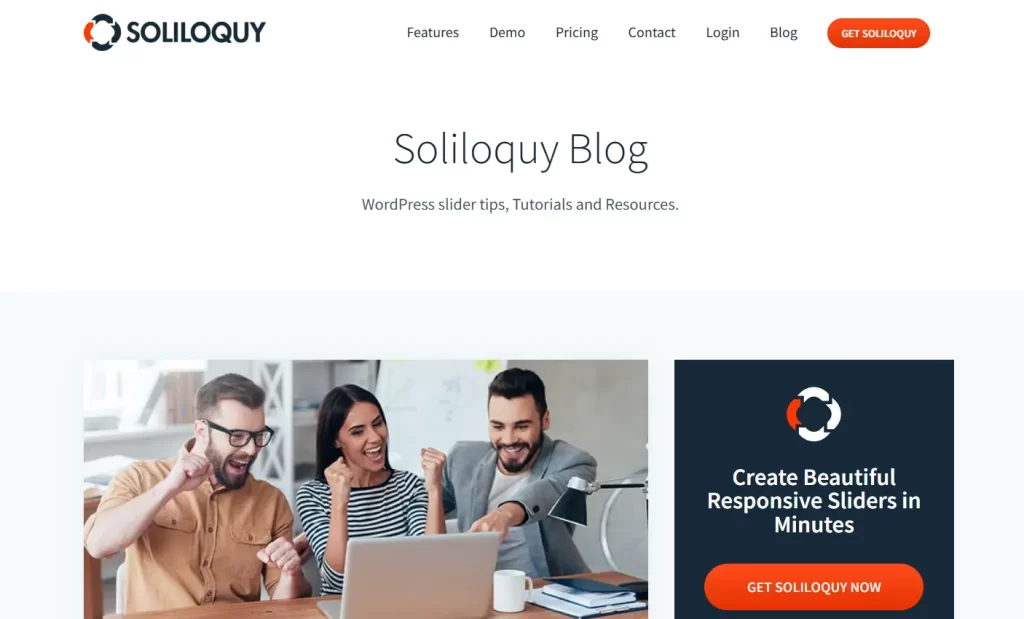
- 4.7 out of 5 stars on WordPress.org
- Ideal for: producing scholarly presentations and highlighted content for learning websites
- Cost: freemium (Pro plans begin at $19.50 annually.)
A WordPress slider plugin called Soliloquy features a drag-and-drop feature for rearranging slides as well as a point-and-click interface. With ARIA Live Value, which improves web accessibility by announcing updates as they occur, it is extremely customizable. The developers of Envira Gallery made Soliloquy, which is also compatible with Gutenberg. This feature simplifies the slider creation process by allowing users to insert sliders as blocks with ease. Additionally, users can use its PDF Slider add-on to create sliders from PDF files.
This plugin is perfect for making instructional slides because of its ARIA feature and PDF compatibility. In order to meet eCommerce requirements, the plugin also provides image protection and supports WooCommerce integration. The plugin Soliloquy is available for free. The free version allows users to create responsive sliders, but the Pro features are the only ones that offer mobile-specific settings.
Additionally, in order to access features like scheduling, pre-built themes, and import from Instagram and Pinterest, users must purchase the Multi plan, which costs $49.50 per year. In terms of testing, Soliloquy takes 547 ms to load and has a page size of 918.0 KB. You can use the well-liked Lazy Load plugin or its lazy loading feature to get faster loading times.
5. The Slider Revolution
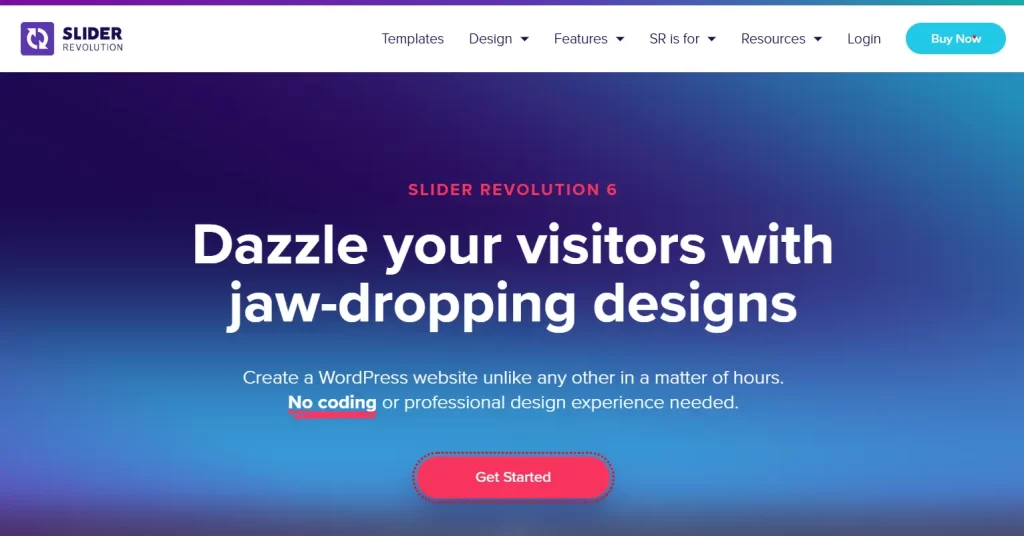
- CodeCanyon rating: 4.7 out of 5.
- Ideal for: producing sliders at the designer level for commercial or expert uses
- Cost: $109 per license
A plugin called Slider Revolution offers more than 200 professionally designed templates. The plugin provides extensive customization options in addition to a large selection of special effects and animation presets. This enables users to customize the slider in every way. WooCommerce and other well-known WordPress plugins are compatible with the slider plugin. You can use this to make and modify product sliders for your online store.
The interface of the visual editor is comparable to Adobe Photoshop, though, so it might not be the best choice for novices. Furthermore, because of the quantity of animation presets and special effects that are available, Slider Revolution is not the lightest plugin. We experimented with different page sizes—1.8 MB, 2.1 MB, and 2.3 MB—while testing the plugin. The corresponding loading times were 2.10, 2.41, and 2.00 seconds. Therefore, site performance may be impacted by the plugin loading time.
Conclusion
As demonstrated by the procedures and techniques we provided above, embedding a PowerPoint presentation in WordPress is as easy as it gets. This can be accomplished by first uploading your PowerPoint file to Google Slides, after which you can copy and paste the embed code snippet into your page or post. As an alternative, you can use the useful Document block of a third-party plugin, such as Embed Any Document, to quickly embed a PowerPoint website. In any case, you will be able to quickly and easily share your interesting and educational presentation slides with your audience, regardless of the approach you ultimately choose.