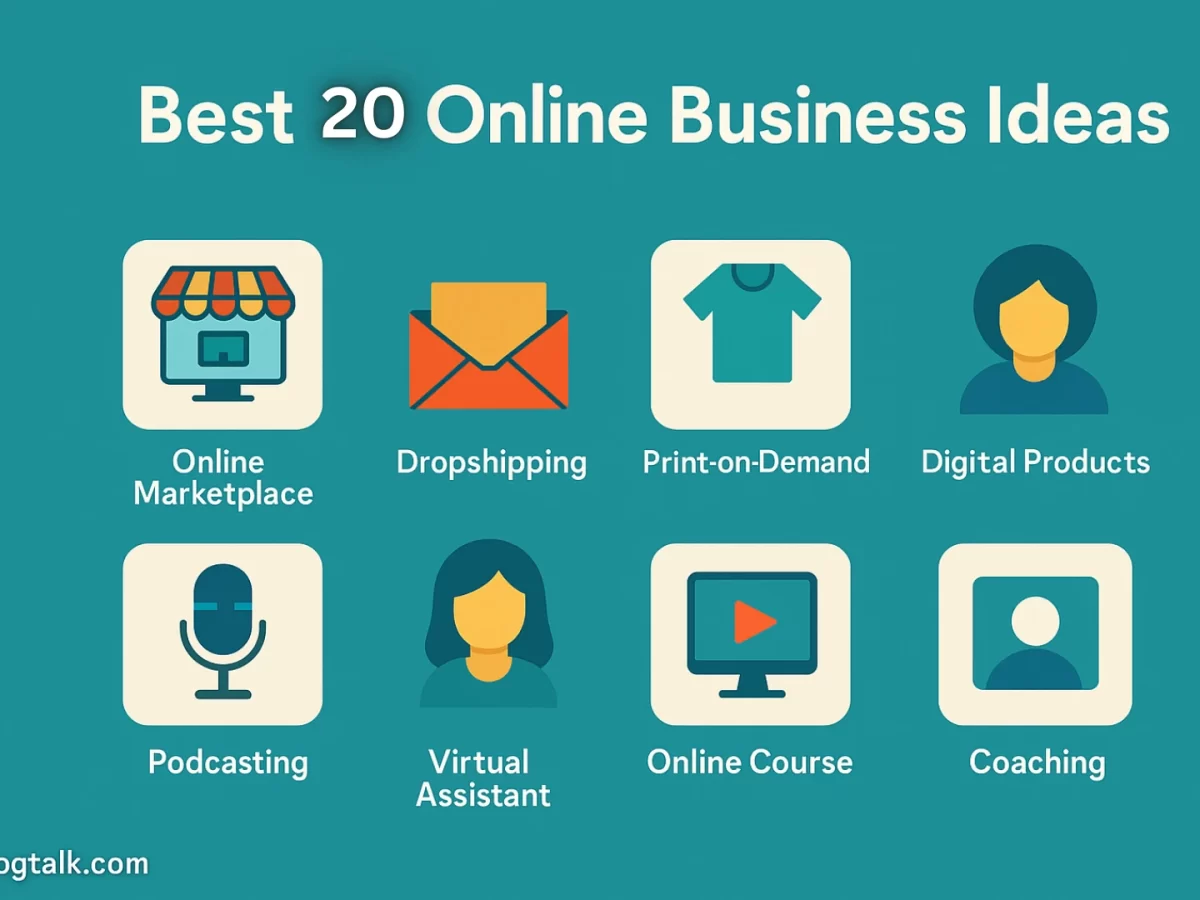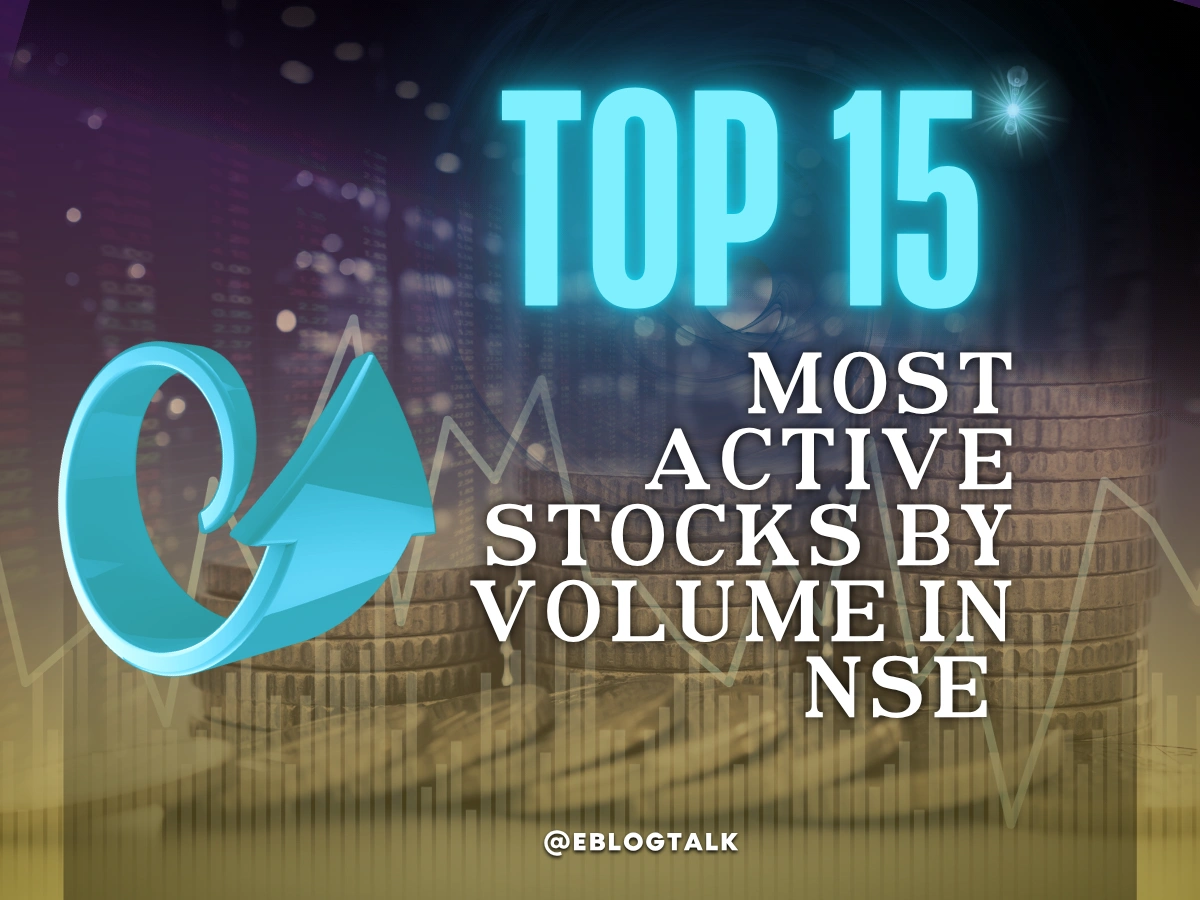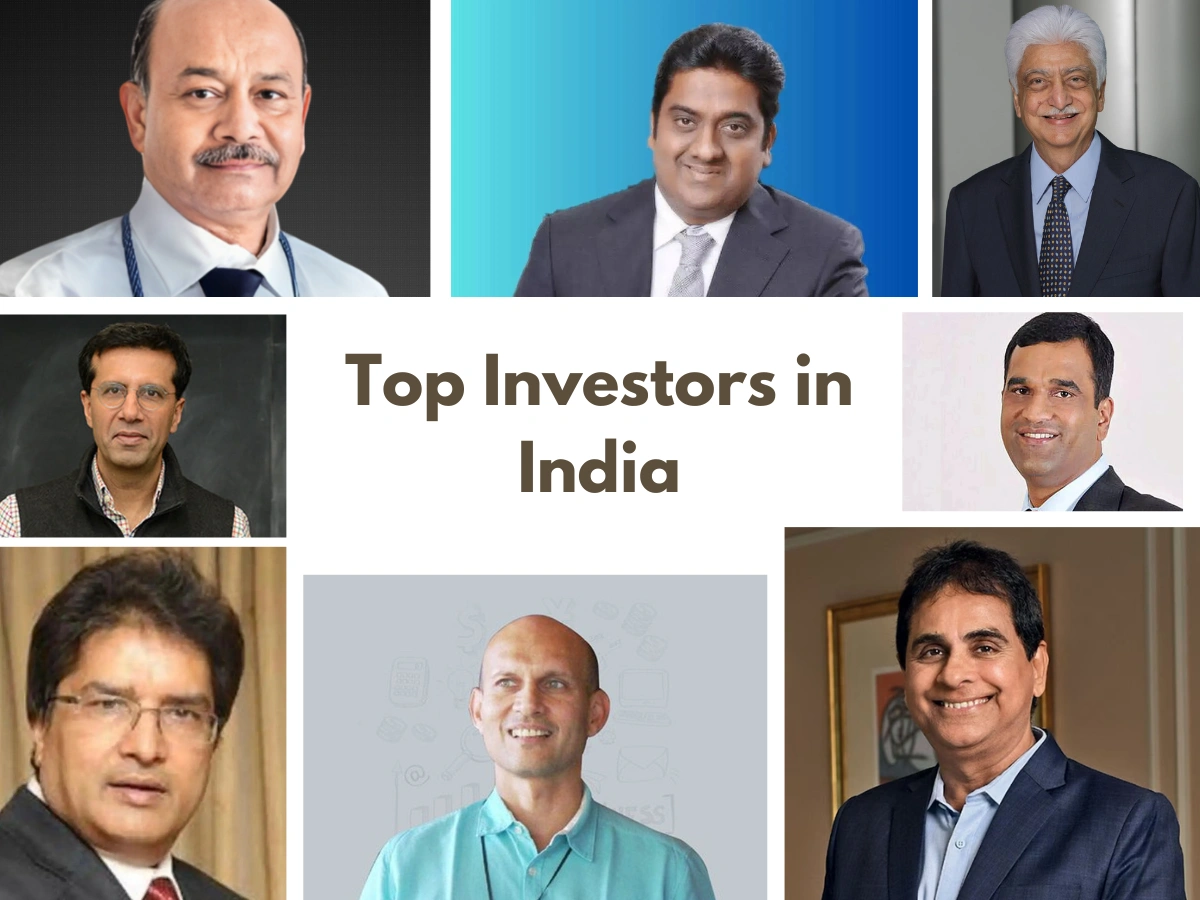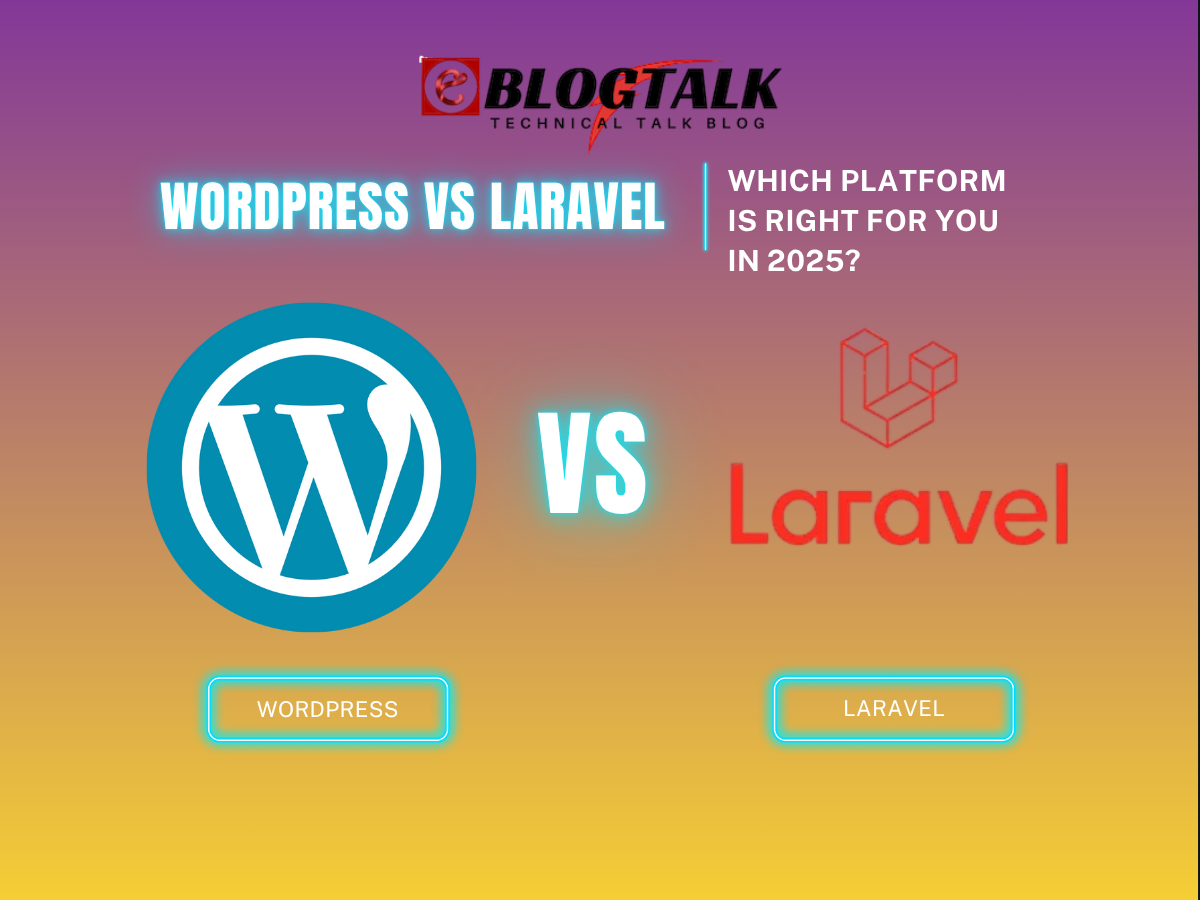Check and Update PHP Version: PHP is the primary programming language used by WordPress and is essential for the safety and performance of your PHP scripts. Hence, your site’s performance may suffer if you are not using the most recent WordPress PHP version.
The best part is that the procedure for updating to the most recent version is straightforward. Depending on your hosting provider, you can take a few different approaches, but the methods are generally simple and quick. It only requires a few quick preparation activities; you can finish it with a few clicks.
In this article, we’ll briefly explain WordPress and PHP and why using the most recent PHP release is crucial. After that, we’ll show you how to check the PHP version of WordPress that is currently installed and, if necessary, upgrade it. Let’s get going!
What is PHP?

Hypertext Preprocessor, or PHP, is the most widely used server-side scripting language at the moment is:
“server-side” refers to an action occurring on the site owner’s computer as opposed to the machine of a website visitor. Whatever functionality PHP scripts (or files) perform for the users that happened on your end by using the server.
PHP is an open-source programming language primarily used for website development but also has general programming capabilities. It is potent enough to power WordPress, the most popular CMS.
How Does PHP Work With The Web Server and Browser
A person’s browser contacts your website to find your server when they click on the link to it or type its URL. Visitors to your website will receive, analyze, and view your web pages via your server.
The server then transmits the data from your website to the visitors. It makes contact with the primary database of your website (like MySQL), where the data for your website is divided up and saved using specialized PHP code.
The database then receives the request for the site from your server, converts it into HTML, and transmits it to your site visitor’s computer web page.
What’s the Difference Between HTML and PHP?
If PHP is new to you, you might not be familiar with HTML, commonly known as Hypertext Markup Language. HTML and PHP collaborate to make the website dynamic, constantly evolving WordPress site accessible to visitors; it helps to be aware of their distinctions.
HTML is a standard markup language which shows content to website users on web pages. It serves as the pillar for the development and serves as a pillar of every website.
The layout and style of your website’s content can be characterized as HTML. It helps you combine videos, photos, text, and other content to produce a visually appealing webpage. In essence, HTML is used to show everything that website users can view or read.
Unlike PHP, HTML cannot execute calculations like 1+1=2, though. PHP is the server-side scripting language used on the WordPress site’s back end.
As you may remember, when a visitor requests to view your website, PHP converts the web pages into a readable HTML format. PHP, which is based on HTML, is what gives your website its functionality, especially when it comes to dynamic elements.
Why Is PHP important for Your WordPress Website’s Performance?
Let’s brief for a moment to discuss why PHP is so crucial to Worderver-side programming language) used by WordPress is essential to the functionality of your site. The PHP is used to code WordPress, themes, and plugins, providing the required functionality for the dynamic pages.
- It helps to keep the site reliable and scalable
- It improves the website speed by using its memory and saving the server resources.
- It has built-in security layers that protect from threats and viruses.
History of WordPress PHP Versions
WordPress theme and plugin developers are constantly working on updates to fix the bugs found in the previous version and its new features and functionality.
The upgrades related to security, performance, and compatibility, including the
- Cleaner code to make it easy to read
- Solving the bugs and errors
- Make it more secure to protect it from the hackers
Now, we will know the basics of PHP, which will help us understand where the PHP language is now. Have a look below at the PHP version timeline:
- PHP 5.2 version was released in August 2007 with the minimum requirements of a WordPress website, such as security, performance, and many more.
- The following released version is PHP, 5.3, but it is not as clean and secure as the recent versions.
- PHP 5.4 is famous among WordPress users, which helps with speed improvements and uses less memory. It is the most supported version of PHP.
- Most high-quality web hosts provide High-quality. 6 and are still used by many WordPress users.
Each PHP version has improvements to make it better than the last version. The most advanced update was the PHP 7.
PHP 7 Advantages
PHP 7 was released in 2015 as being the most optimized version with many new features, including:
- Abstract Syntax Tree
- 64-bit support
- Improved Exception hierarchy
- Removal of unsupported extensions
- Better error handling
What is the PHP Latest Version?
The official WordPress website recommends running the WordPress website at the latest PHP version while at the time of writing the content, it is PHP 7.4. However, when you analyze the data, most are still in the old version, i.e., 7.0 or higher version, and some are still in PHP 5.6.
WordPress and PHP are separate regarding version releases but work in parallel. For example, If you are using the latest version of WordPress, It doesn’t mean you are using the most recent version of PHP. The web hosting server decides which PHP version is on the WordPress website. Most web hosting providers will have the latest update on the PHP version.
Always use the latest version of themes and plugins to make it a more secure WordPress website and reduce the PHP compatibility issue.
Why is updating the PHP version of your WordPress site important?
- Improve the speed and security of the website.
- To protect from security threats, you should update PHP in the same manner that you update WordPress. Updates to PHP also significantly increase speed.
- PHP 7.0 represented a significant improvement over PHP 5.6 in terms of performance.
How do you check the PHP version in WordPress?
Doing a WordPress PHP version check on your website is a wise idea because using the most recent PHP version is essential for your WordPress website’s overall speed and performance. You can next check to see what version your host is presently using and decide if an update to a newer version might be necessary.
There are a few strategies you can employ, which is fortunate. Here are three methods to check your WordPress PHP version:
- From your dashboard, use the WordPress Site Health Tool.
- Check the Hosting Control Panel
- Make a PHP file and upload it to your WordPress directory.
1. WordPress Site Health Under Tools
Checking the PHP version directly from the WordPress dashboard is the quickest and simplest method in WordPress. Go to Tools > Site Health first.
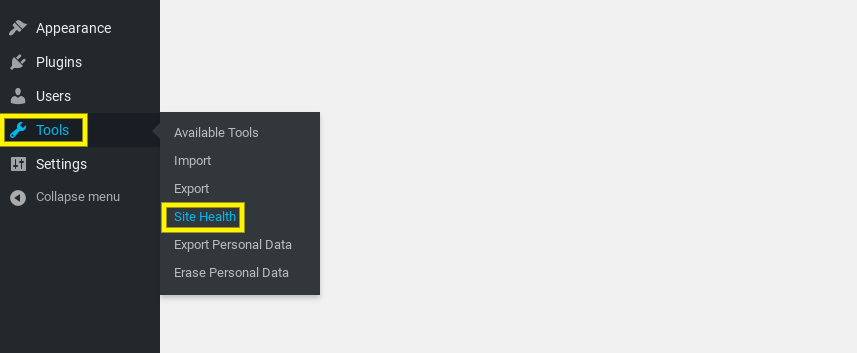
You can see your WordPress site’s health status and any updates or suggestions for improvement on this page. This page will list any out-of-date PHP versions you’re currently using. Choose the Info tab.
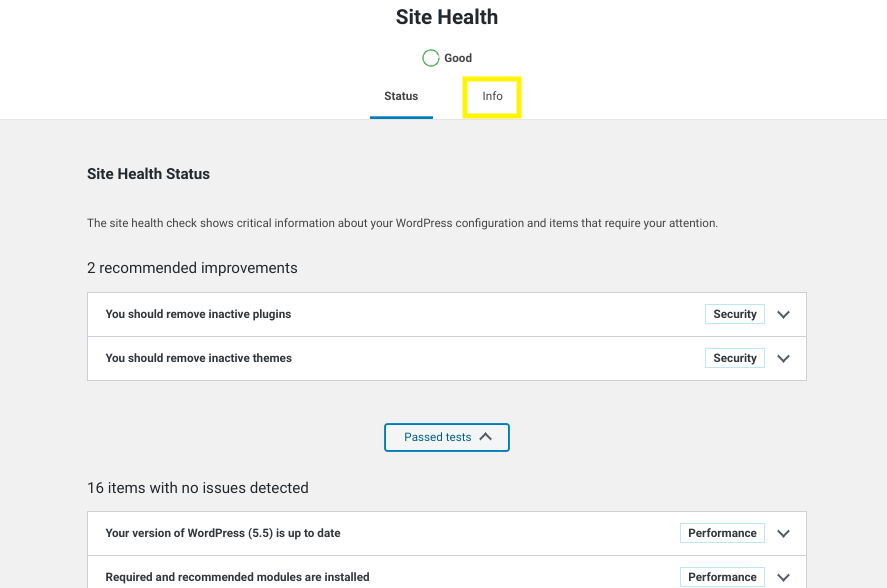
After that, click on the downward arrow to widen the section of the server. It provides information about your server’s configuration, including the PHP version.
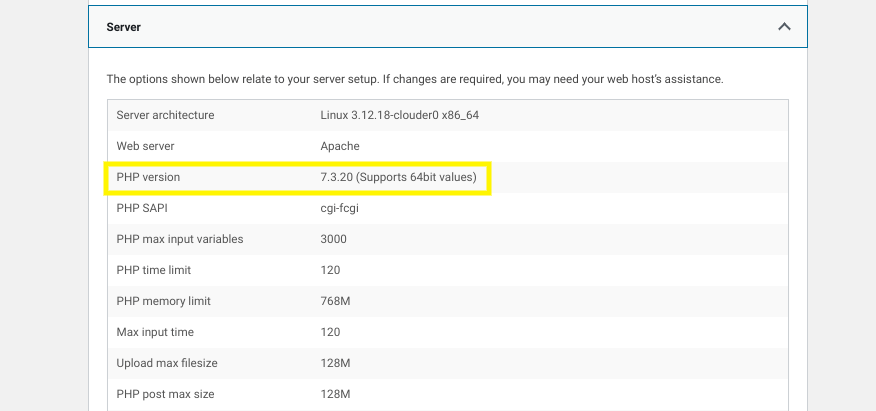
Don’t worry if you can’t access your admin account. There are two more approaches you can take.
2. Check the Web Hosting’s Control Panel
You may also verify the PHP version of WordPress through the control panel for your web hosting account. It is a straightforward, secure, and efficient technique that doesn’t need you to edit any site files.
Every good hosting company will list The PHP version in the control panel. You should only consult the relevant documentation provided by your web server if it is not identified.
Open your hosting account by logging in if your hosting company utilizes cPanel. Choose the PHP version from the software section.
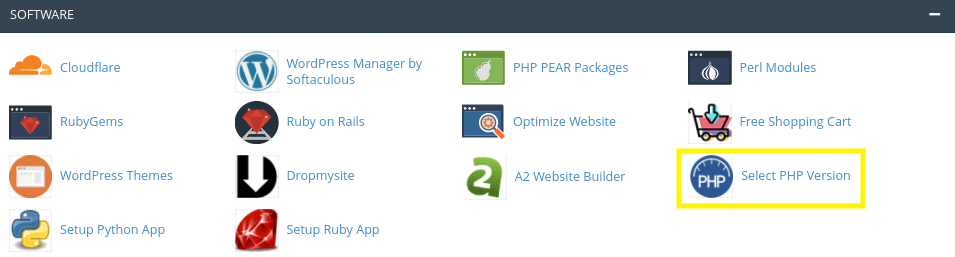
When you open the page, you can see the PHP version of your website at the top.
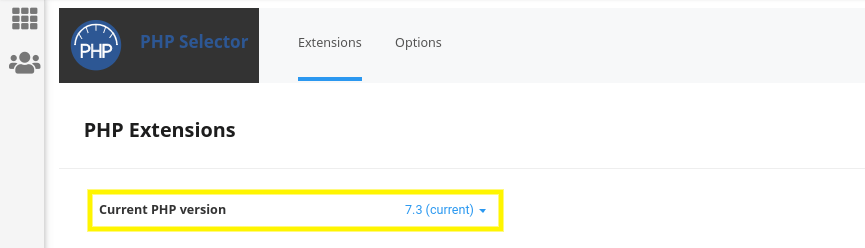
The dropdown button displays the PHP version list your hosting company supports when you click on it. You might also alter the version of PHP from here.
3. Make a PHP file and upload it to your WordPress directory
Another choice is to utilize a PHP file if you can’t access cPanel or find the PHP version information in your hosting dashboard. Compared to the first two, this approach is slightly more complex. It’s still swift and straightforward, though.
Please create a new file called phpversion.php in your text editor on your computer by first opening it (for example, Notepad). Put the following line of code in that file:
<?php phpinfo(); ?>
After saving the file, use an FTP client to establish a connection to your server by using the FTP. Moreover, You can utilize your host’s File Manager.
Upload the phpversion.php file to your WordPress site’s root directory (/public_html)
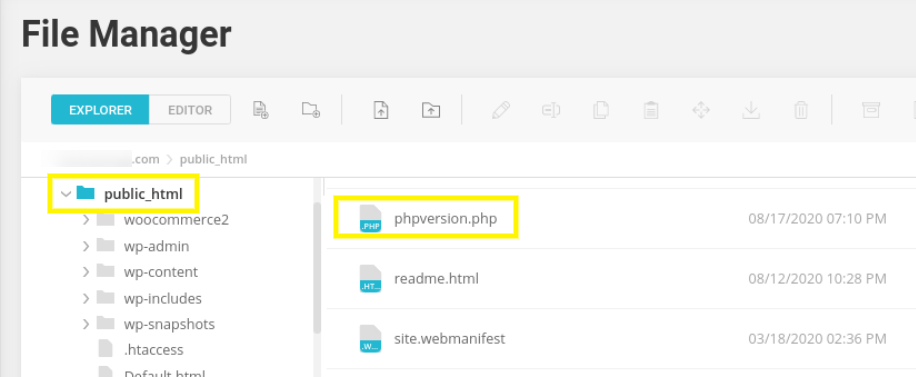
You can view the file in your web browser after uploading it. Enter the websitedomain.com/phpversion.php into the address bar to accomplish that. (Of course, substitute the URL for your WordPress site instead of “yourwebsitedomain.com”).
By pressing it, a popup containing the details about your PHP version.
For security reasons, we advise removing the phpversion.php file from the directory until you finish.
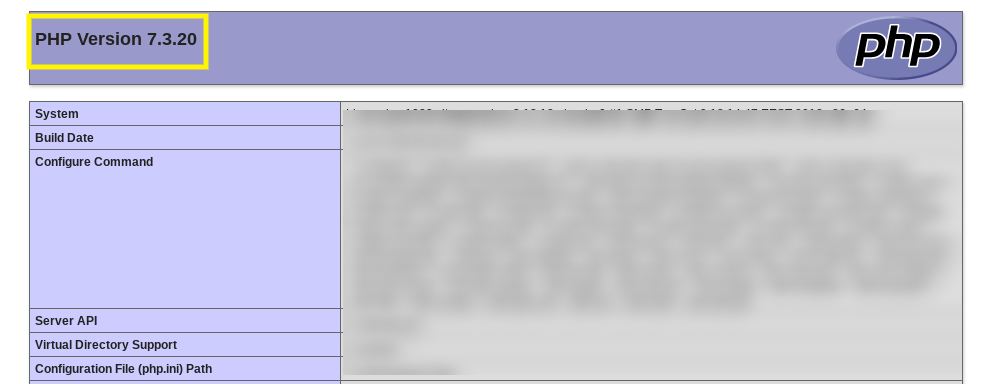
How to Update PHP Version in WordPress?
The top WordPress hosting providers make it simple to change the PHP version of your website. Below, we’ll provide you with several illustrations from top hosting providers:
Update the PHP version in Bluehost
Logging into your Bluehost dashboard hosting account is the first step. Next, choose the Advanced tab from the left column. Next, click MultiPHP Manager in the Software section after continuing to scroll down.
How to update WordPress’s PHP version using Bluehost
You will then be taken to the following page, where you must first select the website(s) you wish to use and the PHP version it is running on, then choose the PHP version you want to use and click Apply.
You’re all set to go. Let’s go on to the next!
Update PHP version in SiteGround
Suppose your hosting company is SiteGround. Then, follow these instructions to update the PHP version of your WordPress website.
First, access the dashboard of your SiteGround account. After that, you must select the “Website” option, then, directly beneath the name of your website, choose Site Tools (e.g. mywordpressaccount.com).
Now, you must select DEVS > PHP Manager from the left column. From this point, you can choose between Standard PHP and SiteGround’s Ultrafast PHP. Just click the edit icon below to select your PHP version number.
Update PHP version in WpEngine
Since WP Engine offers managed WordPress hosting, they will automatically upgrade your PHP version. However, you can manually change the PHP version for your websites.
You must sign into your WP Engine dashboard and choose the PHP version adjacent to your website to upgrade the PHP version of your WordPress website hosted by WpEngine.
It will open a window where you can decide whether to upgrade or downgrade the PHP version of your WordPress website.
Please remember to click the Change PHP Version button at the end.
Update PHP version in Kinsta
If Kinsta is your trusted host, you must sign in to your Kinsta account dashboard. Next, choose the website where you want to alter the PHP version by clicking on Sites from the admin choices on the left.
Click on the Tools tab after that. You must click the Modify button under PHP Engine and select the desired PHP version from the dropdown box.
If you want to test a new PHP version on your WordPress website first, choose the staging mode rather than the live site. For testing, we advise you to start using PHP 8.0.
You can always revert to an earlier version, such as PHP 7.4 if your website is experiencing troubles.
After choosing the PHP version you want to use to update your website. To confirm, click Change PHP Version.
Update PHP version in Dreamhost
To upgrade Dreamhost’s PHP version for the WordPress website. The Manage page must be visited first. Select Manage within the PHP category on your domain’s right side. Press the Modify button.
Choose your preferred PHP version from the dropdown option, then click Change PHP Version.
Update PHP version in cPanel
You may log in to your cPanel if you utilize a cPanel server. Finally, in cPanel’s Software area, click the MultiPHP Manager link.
Check the appropriate box for the site or sites you want to update. From the dropdown option, choose the desired PHP version. Lastly, press the Apply button.
Conclusion: How to Check and Update PHP Version
To give your users a quick and safe experience, it’s critical for you as a website owner to stay on top of your site maintenance. Regular updates, including PHP upgrades, are one of those chores. Your website’s speed and security may suffer if you’re using an old version of PHP.
In this article, we’ve covered how to verify your PHP version quickly and, if necessary, update it.
FAQs About Check and Update PHP Version
1. What Happens If My Website Stops working?
When code on your website uses antiquated functions that are no longer supported by more recent PHP versions, it creates issues. The most likely culprit is either a plugin or an active theme.
2. What is My PHP Update Breaks My Website?
A PHP upgrade has an extremely slim chance of breaking your WordPress website. Unfortunately, compatibility problems can readily occur due to the abundance of free and paid plugins.
As a first step, ensure no plugin or theme is blamed for the error. To do that, you must deactivate all your WordPress plugins and use the default WordPress theme.
Contact your web host’s customer service team if this does not solve your issue. There’s a good possibility they’ve already encountered the problem you’re facing, and they’ll be able to assist you.
You must revert to your earlier PHP version to resolve the problem if your web hosting company cannot help you. Nonetheless, the likelihood is relatively low.
More Resources:
> What is breadcrumb navigation for SEO?
> Mobile SEO Mistakes
> How do we improve page speed- The Complete Guide
> SEO Myths about website optimization