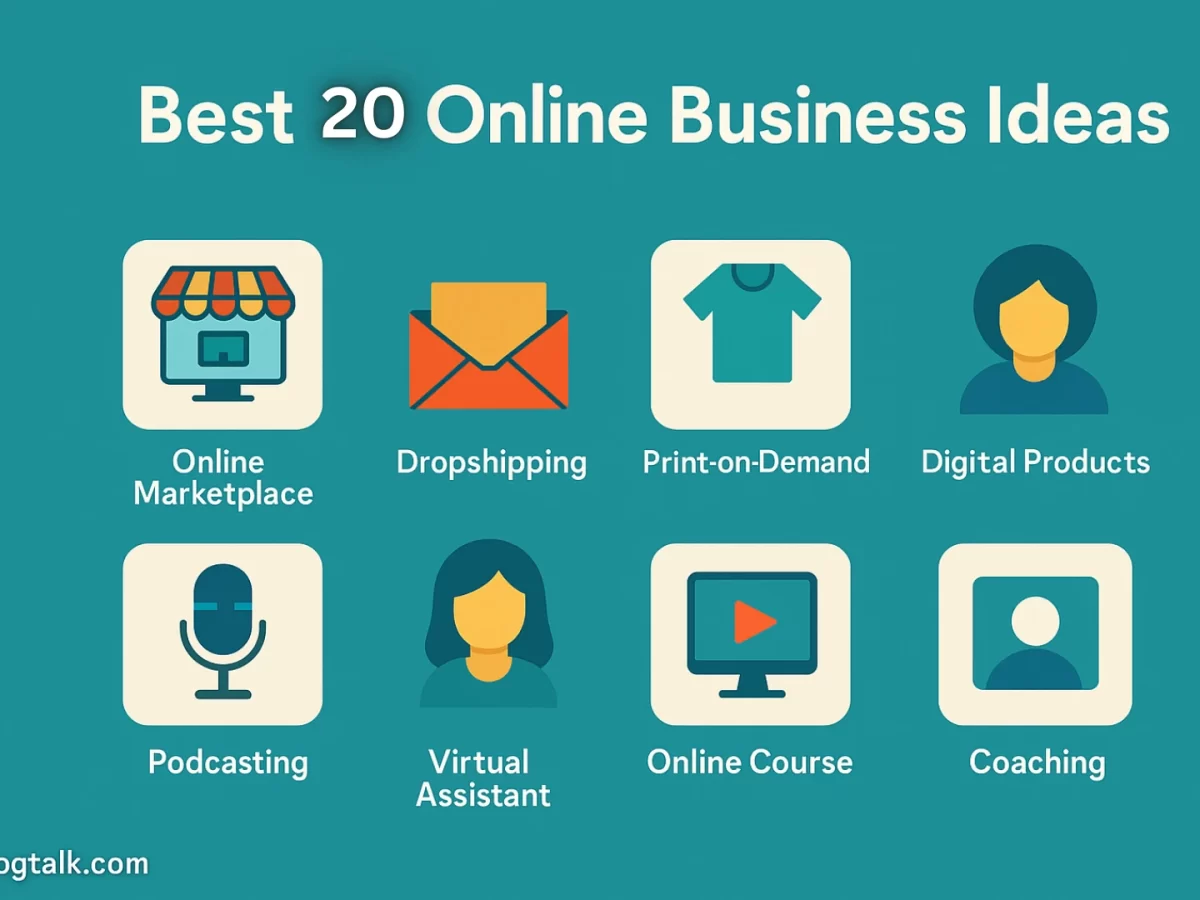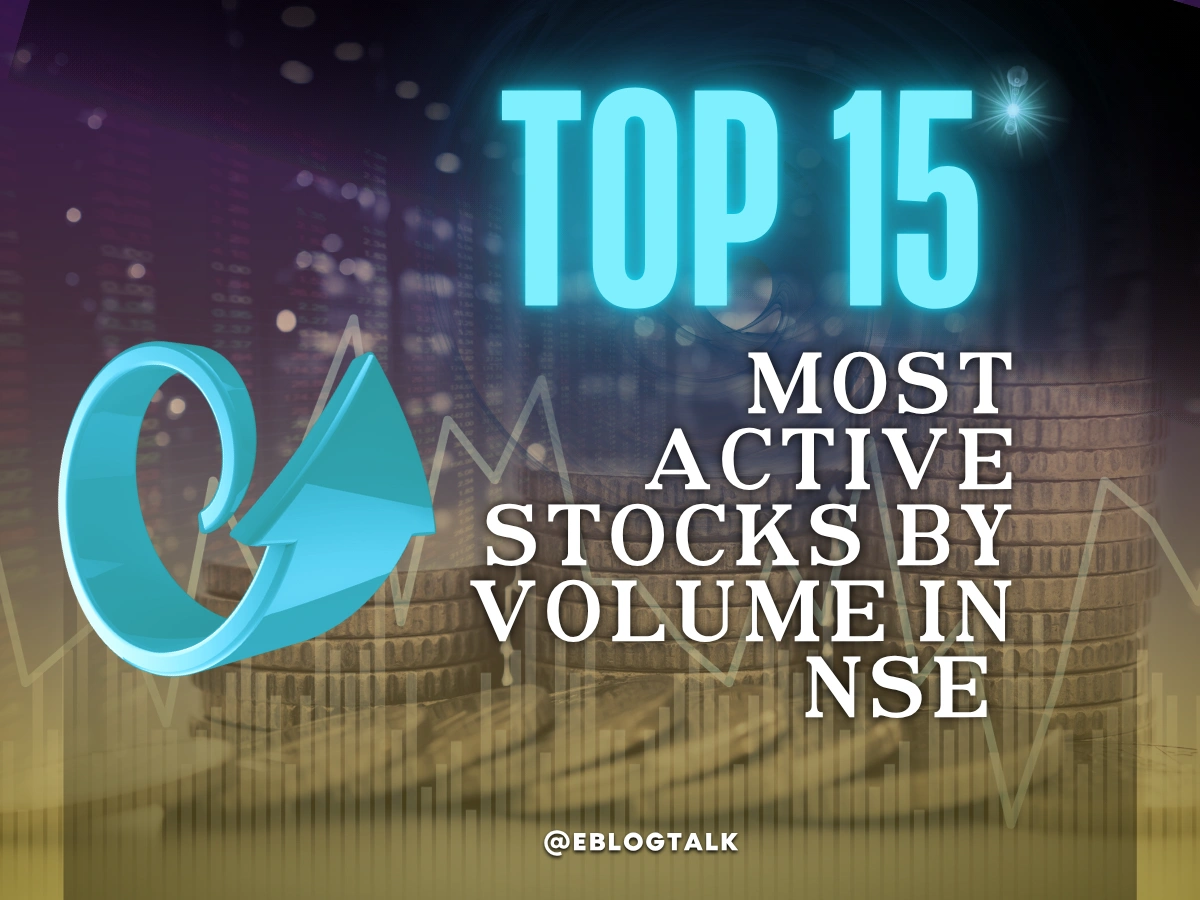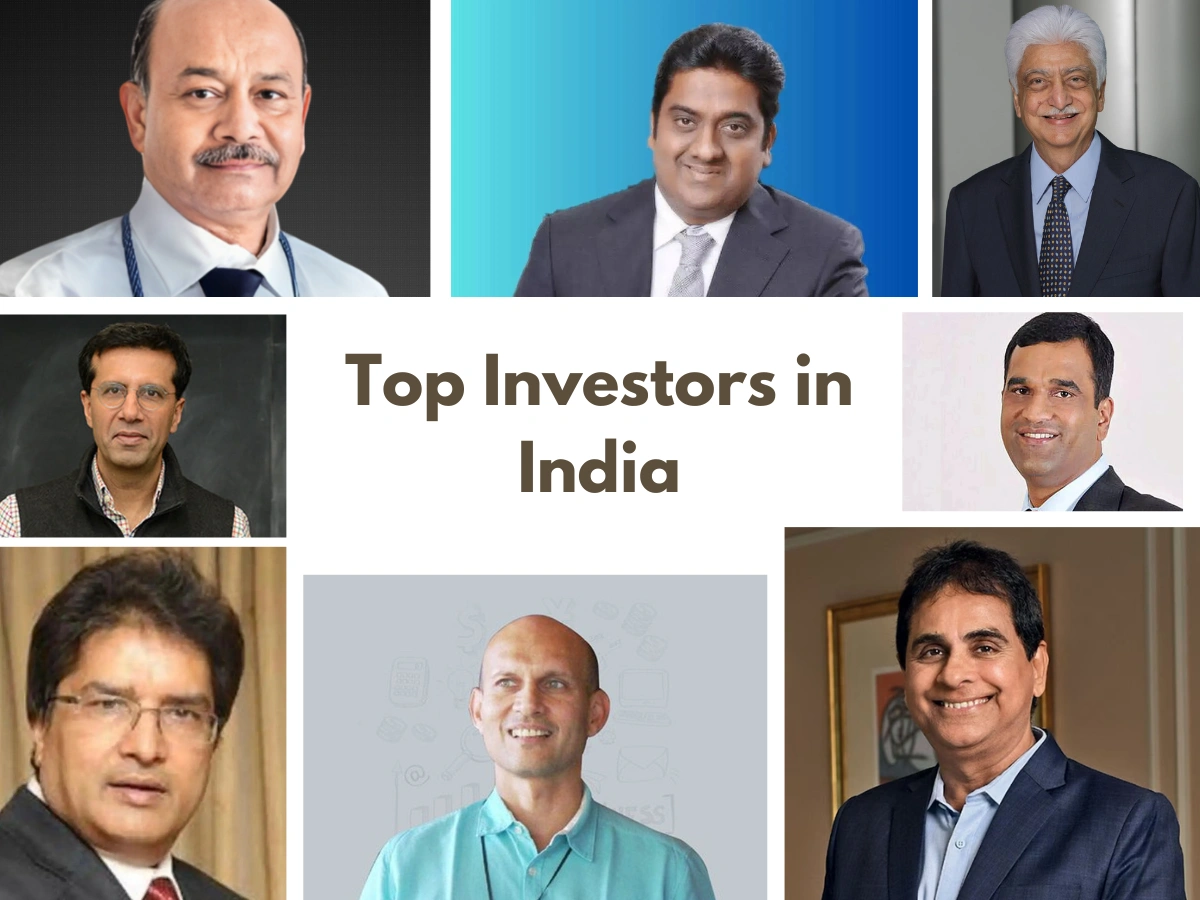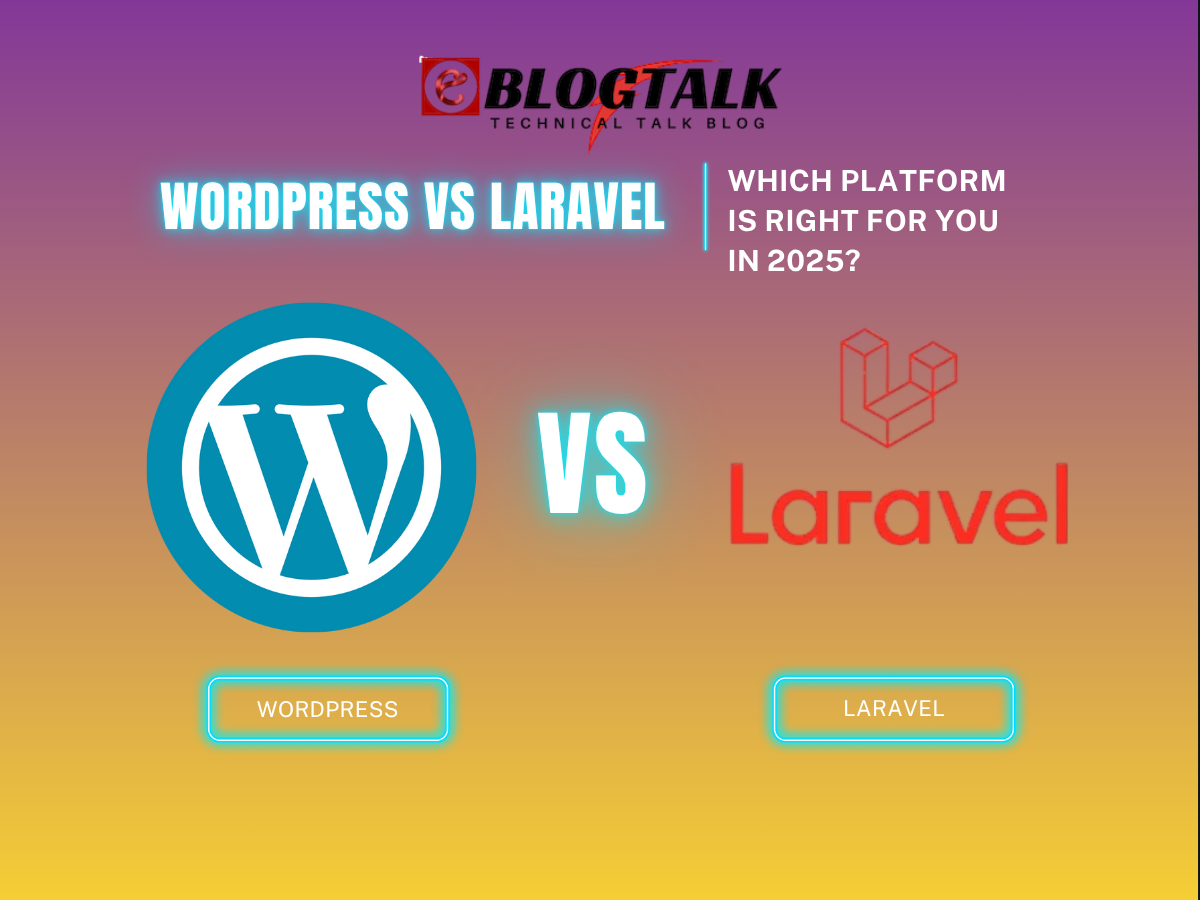Adding your WordPress website to Google Search Console (formerly Google Webmaster WordPress Tools) is a crucial SEO step because it gives website owners vital tools to track their position in Google search results and identify problems that could be affecting it. We utilize it to determine the keywords that users look for, identify mistakes, and comprehend where we rank on search engine results pages (SERPs). This enables us to make data-driven choices about enhancing our SEO and boosting traffic.
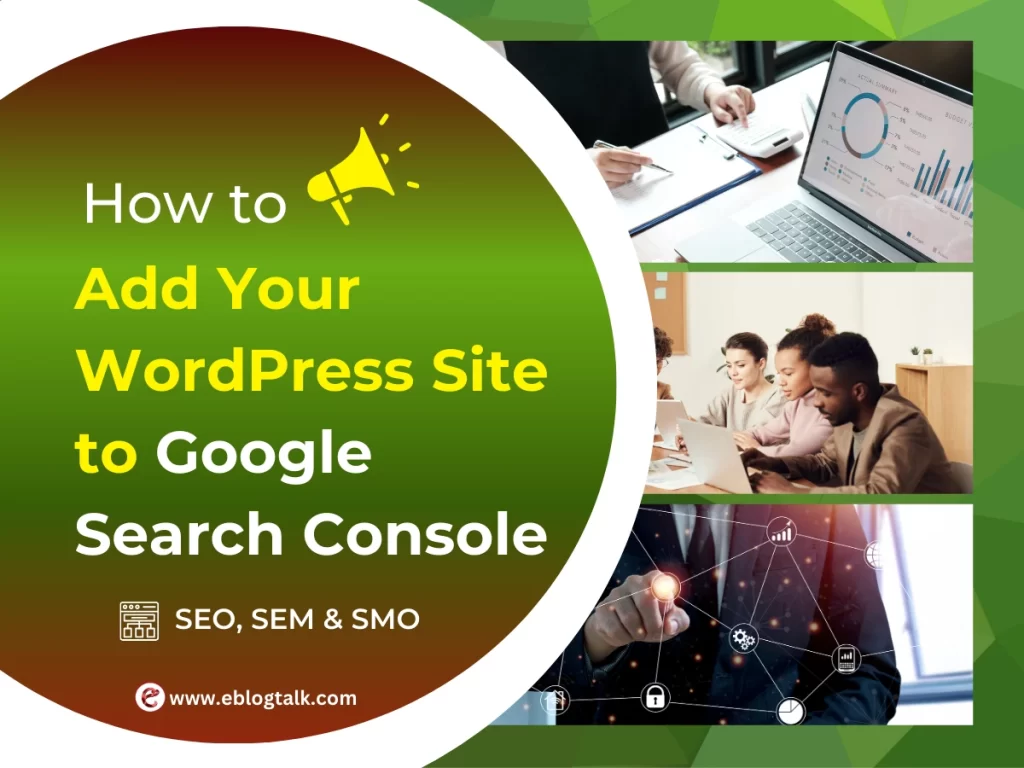
GSC helps to identify keywords users search for, pinpoint errors, and understand our ranking on search engine results pages (SERPs). This lets us make data-driven decisions on improving our SEO and increasing our traffic.
All website owners should have access to Google Search Console since it provides a wealth of data about how well your site is performing in search results. To take advantage of all the insights, we highly recommend adding your website to Google Search Console.
You can do the same by routinely checking the data in Google Search Console to make sure your website is optimized and adheres to Google’s best practices. With the help of this article, you can quickly add and validate your WordPress website in the Google search console and take advantage of its robust features to raise your site’s search engine ranking.
What is Google Search Console?
Google search console or webmaster is a free tool provided by Google to help websites owners monitor their websites presence in the search results.
It helps track the keywords ranking along with keeping you updated about the site errors, security issues, and indexing issues that issues should be removed for better search results and performance. If you want to improve your website, then you need to add it to Google Webmaster tools from the first day..
Businesses can use the information provided by Search Console to improve current performance, find new ranking opportunities, and understand how users are visiting their websites. Accordingly, it’s a crucial tool for any company that depends on its website for user experience or to produce leads from natural traffic.
Integrating GSC is especially beneficial for WordPress users since it offers important insights into the functionality of your website and assists in locating and fixing problems that might lower your search engine ranking. WordPress website owners can learn more about how Google perceives their site by using Google Search Console. You can start investigating the uses of Google search console WordPress for SEO as soon as you have an account.
From tracking search traffic and indexing status to detecting crawl errors and mobile usability problems, this tool provides a number of features to help you maximize the performance of your website. By using GSC effectively, you can improve your site’s search visibility, address possible issues early, and make well-informed decisions to strengthen your SEO strategy as a whole.
Why Should You Make Use of It?
In essence, we have described what a Search Console is. Although not in great detail, we have also briefly discussed how Search Console can assist companies in better tracking the online performance of their websites. In actuality, Search Console is a fairly robust platform that provides a wide range of tools for various uses; you may not be familiar with them all until you study each one separately. Here, however, we can review its best features.
Given that Google already offers an analytics tool, what use is Google Search Console? What distinguishes Google Search Console from what Analytics already provides?
In actuality, Google Search Console WordPress and Google Analytics share some similarities in that they both let you track website traffic and analyze it by URL, as well as by mobile versus desktop.
Other Related Resources:
- AdSense Plugins for WordPress 2025
- WordPress AntiSpam Plugins 2025
- WordPress Form Builder Plugins 2025
- Google Analytics Plugins For WordPress 2025
- WordPress Advertising Management Plugins 2025
- WordPress Cache Plugins to Improve Speed and Core Web Vitals 2025
- WordPress Backup Plugins For Automated Backup 2025
- Best WordPress Membership Plugins 2025 (Free and Paid)
- WordPress internal linking plugins to improve URL Rating for SEO 2025
- Best WordPress Maintenance Mode Plugins 2025
- Best WordPress Affiliate Plugins 2025
- SEO Plugins for WordPress in 2025
- Best WordPress FAQ Plugins 2025 (Free and Paid)
- Best Comparison and Pricing Tables WordPress Plugins 2025
- Best WordPress Newsletter Plugins 2025
- Best Contact Form Plugins for WordPress 2025
Optimizing Traffic Performance SEO with Google Search Console
The Performance report is the most useful tool in Google Search Console for a lot of Internet businesses. As the name suggests, this part of the platform provides marketers and companies with valuable data on their organic performance and can assist them in monitoring critical KPIs for ongoing development and business success.
Metrics about organic traffic to a company’s websites and each URL are displayed in the Performance report. It provides information on average keyword rankings, clicks, impressions, and click-through rates. Let’s clarify each of these:
- Impressions: The number of links to your website that a user saw in Google search results, even if they weren’t scrolled into view, is known as impressions. To put it simply, impressions are the number of times your website shows up in search results, even if no one clicks on it. If your results show up on the next page of search results that the user did not click on, they are not considered impressions.
- Average Position: This refers to the typical placement of your website’s top result for a specific keyword. Because the position varies frequently, give or take a few spots, an average is provided here.
With a well-designed SEO campaign, a company can identify high-conversion-rate keywords to determine which types of searchers are most likely to visit their website from the SERP. High-value keywords that receive a lot of impressions but have a low click-through rate (CTR) may indicate problems with the company’s SERP visibility. Keywords with few clicks or low impressions may indicate that users aren’t finding your website or that it isn’t showing up for those searches.
Similarly , search engine specialists can use this Google search console data to identify the keywords that yield the highest click-through rate, thereby revealing users behaviour and site visitors’ intent. In this manner, companies can better match their current high-CTR, high-value traffic with their on-page content or create new content. It can also return data that can be used to refine SEO campaigns and make necessary adjustments. They can also export the data and perform period-over-period (POP) comparisons to identify shifting trends.
Optimizing at Technical Site Health with Google Search Console
Digital businesses should be aware of Search Console’s other useful features as well. In addition to providing statistical information that can guide your marketing tactics, Search Console is made to ensure that your site’s Google presence is intact and free of errors that could lower your rankings.
Here, Google provides some reports to help websites ensure that they are error-free, mobile-friendly, not too slow and that they are not penalized for breaking Google rules. What is the purpose of Google Search Console WordPress in assessing the technical health of a website?
Let’s examine some of the more beneficial reports that are currently accessible.
1. Index Coverage The Report
Naturally, this allows to keep an eye on how much of their website has been indexed, ensuring that they are as visible to search engines as they should be. As Googlebot indexes more and more pages, you should ideally see a gradual increase in the number of “valid” pages on your website over time. There are four status messages for your website displayed here:
You can use this report to help diagnose problems with your website by clicking on it to see a description of the specific errors.
- Warning: Although Google has indexed the page, there is a problem that might need to be fixed.
- Excluded: When a page is not indexed, it is typically because Google believes the owner of the website does not want the site to be indexed or for another valid reason. This includes pages that Google has chosen as its own canonical, pages that are excluded by “no-index” tags, or pages that seem to be duplicates of other indexed pages.
- Valid: These pages are indexed and in good health!
This indicates that the Google search console WordPress is used to report errors and indexing problems on a website to the webmaster WordPress or site developer for resolution. Additionally, it gives companies a kind of “bird s-eye view” of how they appear in Google search results.
2. Sitemap Report
To make it easier and faster for Googlebot to crawl a website, a list of all the pages is submitted through the Sitemap section of Search Console. This is a step that Google actually recommends!
The Sitemaps report lets you inform Google about new sitemaps for your domain, track how often they are crawled, and see any errors Google ran into when parsing the sitemaps you submitted. Additionally, it provides you with data on the number of new URLs that Google finds straight from your sitemap.
3. Tool for URL Inspection
Using Search Console’s URL inspection tool, you can also test individual URLs on your website to see their functionality and status. In particular, the tool enables users to check if their page is included in the Google index and to request indexation. They can also view a rendered version of the pages, check that Googlebot can read them, view the resources that have been loaded, and determine whether Google has canonicalized the page.
When it comes to using Google Search Console WordPress for SEO, this is excellent for examining individual pages to identify problems or requesting indexing to ensure that recent changes are absorbed more rapidly.
4. Manual Actions Report
You can find out from the manual actions report whether a human Google reviewer has manually applied a penalty to your website. In this scenario, search results might not display all or parts of the website. If a page appears to be intentionally attempting to manipulate its position in the search results using dubious SEO techniques, it will be subject to manual action if it does not comply with Google’s webmaster WordPress quality guidelines.
5. Tool for Removals
Website owners can use this tool to temporarily take their pages out of search results. The removal tool will keep your pages from showing up in searches (for about six months), but it won’t stop Google from crawling them.
This tool isn’t helpful for permanently removing a page from a search; instead, you should either delete the page, use a password to prevent access or add a meta no-index tag to stop Googlebot from indexing it.
6. Core Web Vitals Report
Previously known as the “Speed Report,” this provided web owners with information on how quickly their site loaded, ranking it as “Slow,” “Moderate,” and “Fast.” However, Google has since made updates to this section of the Search Console to provide more detailed information on a few key metrics related to user experience. LCP, INP, and CLS are measured for pages throughout the domain property in the report.
These metrics are intended to inform marketers and website owners about how their site is doing in important user experience areas. Google has been promoting user experience as a crucial component of web design in recent years, and to reflect this, it has added ranking factors to its algorithm. They are now claiming that the ranking algorithm will also include LCP, FID, and CLS. These metrics mean the following:
- LCP (Largest Content Paint): Its main purpose is to gauge how long it takes for a page to display content that is relevant.
- INP (Interaction to Next Paint): It is essentially the amount of time it takes for a user to interact with a webpage (such as clicking a button, tapping a link, or interacting with a form).
- CLS (Cumulative Layout Shift): It quantifies how much the page layout shifts while loading.
This enables companies to examine data regarding how quickly pages load on their website. Google’s compilation of real-world usage data is used to calculate the performance data.
What is the Core Web Vitals report from the Google search console WordPress used for in SEO? Google has improved page speed as a ranking factor for desktop and mobile search results in recent years. Pages with incredibly slow load times may receive a slightly lower Google ranking. By adding additional UX metrics to their primary ranking algorithm, they are now promoting the value of user experience even more.
These reports represent only a small portion of Search Console’s primary resources. You may have access to additional reports based on the type of business you run and the design of your website. For instance, business owners can get information about their products, structured data, breadcrumbs, review snippets, and more using Search Console. These Google Search Console reports will only show up if your website has certain features coded into it.
Other Resources for backlinks:
> My Response is on my own site
> Image Sharing Sites
> Profile Submission Sites
> Edu Sites for Backlinks
> Ping Submission Sites
> PDF Submission Sites
> Social Bookmarking Sites
Adding WordPress Website to Google Search Console

- First you need to visit the Google Search Console website and then tab on the ‘Start Now’ button.
- Now, sign in with the Gmail Account. Once logged in, you’ll be asked to enter the website URL.
- There are two methods of site verification: Domain name or URL Prefix. We recommend you to do the second method URL prefix one because it is more flexible.

- Keep in mind of http and https while pasting the url in the prefix method because these two are different protocols for Google. Even Google also considers https://www.example.com and https://example.com as two different websites.
- You need to enter the correct website URL used by the WordPress website.
- If you don’t know how to find the exact URL of your website then simply sign in to your WordPress account and go to the setting general page. There you can see the exact website’s URL in the address.

- Paste that copied URL in the webmaster setup Wizard, Now, click on the continue button to go next.
- Now, you will be asked to verify the ownership of your website. There are different ways to verify the ownership of the website. We will show all the different methods below but the easiest one is HTML tag.

- Tab on the HTML tag then copy the code which is inside it.
- Now, you will have to add this Google site verification meta tag in WordPress site’s header. So, Google can verify the ownership of your website.
- You just need to edit the header.php file in your WordPress theme and add the code just above the <body> tag. But this method is not forever because if you update and change the WordPress theme, then the HTML code will disappear.
- Google checks the HTML tag periodically and if it cannot find the verification code in the header part of the website then it will disable the access to the website data.
Here you will get step by step on how to make sure that Google can always verify your ownership of the website. - So to paste the verification code in the header file. First you need to install and activate the insert headers and footers plugin. For more details, have a look at step by step guide on how to install a WordPress plugin. Upon activation, go to the setting >> Insert Headers and footers page and paste the Google HTML tag code you copied earlier inside the Scripts in Header box.

Click on the save button to save the changes in the header of your website. Now, go to the Google search console settings and click on the verify button.

Google search console will now look for the HTML code in the website to verify the ownership of the website. After finding the code in the website header, it will show a success message.

Note:
You don’t see the success message, then wait for 5 minutes to fetch that updated one or clear the WordPress cache. This will ensure Google to fetch the latest version of the website. That’s all my friends, now you have successfully added your website to the Google Search Console or webmaster tools. Finally, you can click on the “Go to property” link to visit the Google search console dashboard.

Your website is now successfully listed in Google Search Console (Webmaster WordPress tools). You can view the index coverage and performance reports for your website from here.
Add Google Search Console with an XML sitemap
- To make it easier for search engines like Google to find and index your content, an XML sitemap is a file that lists all of your website’s content in XML format.
- The good news is that an XML sitemap has already been automatically added to your website if you follow the above instructions to install the All in One SEO plugin.
- You can see that the sitemap is activated for you automatically from this point on.
- The XML sitemap link must then be obtained. Just select the “Open Sitemap” button, and a link to your XML sitemap will appear.
- As an alternative, you can add sitemap.xml to the end of your website address to access your XML sitemap directly. For instance:
- Sitemap.xml https://www.example.com
- Let’s make it easier for Google to find your XML sitemap now that you have it ready.
- Just navigate to the Google search console WordPress dashboard and select the Sitemaps option located in the left-hand column.
- The final portion of your sitemap URL must then be added under the “Add new sitemap” section, and you must click the Submit button.
- Your sitemap URL will now appear in your Console.
- In order to give you a competitive edge and improve your SEO ranking, AIOSEO also includes a number of other sitemaps, such as video, news, and RSS sitemaps.
- Submitting those sitemaps follows the same procedure as described above.
- All right, your website has been successfully added to Google Search Console.
FAQs About How to Add Your WordPress Site to Google Search Console
1. Do I need to use a WordPress plugin for Google Site verification?
No, you don’t necessarily need to use a WordPress plugin to verify your Google Site (or Google Search Console) ownership.
2. Is there a phone number I can call to reach Google Search Console?
You can get assistance from the Google Search Central Help Community, but there isn’t a phone number for Google Search Console.