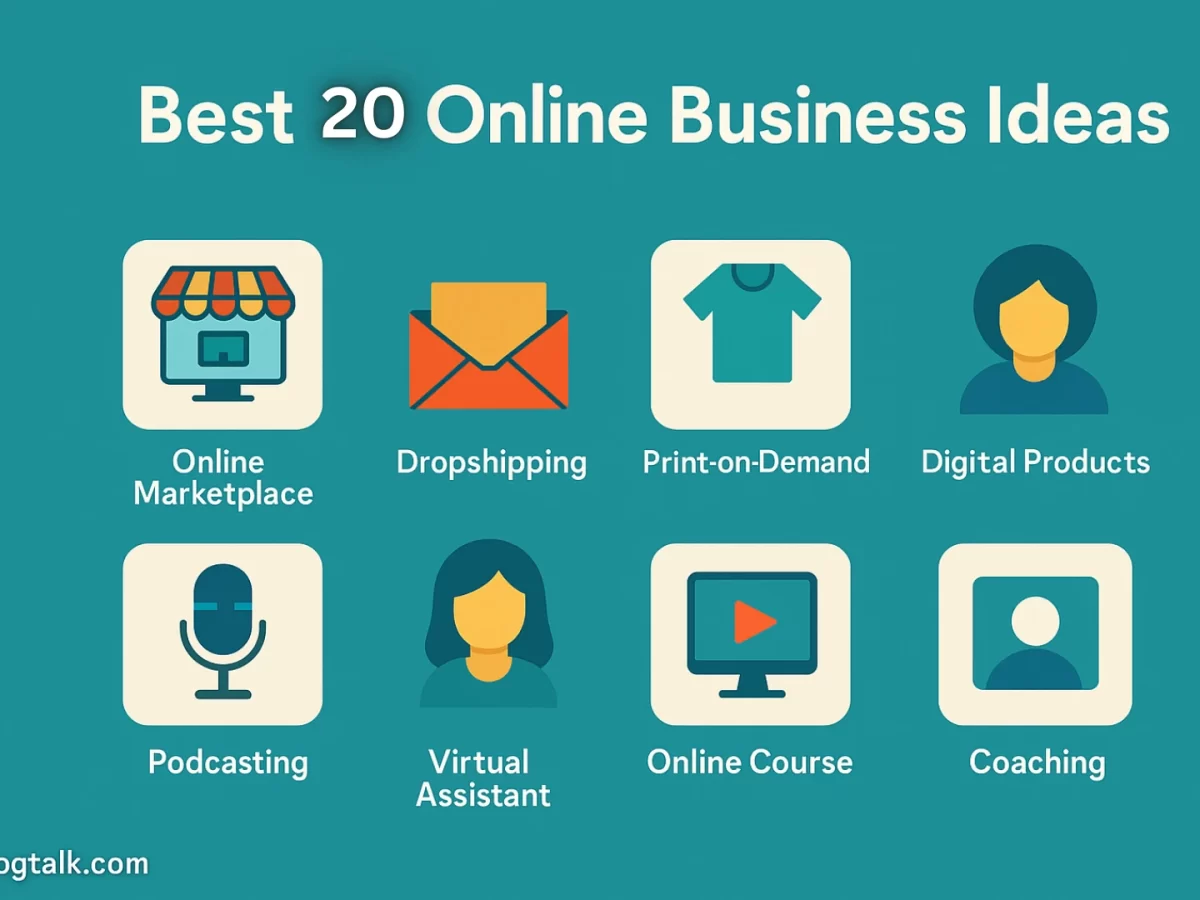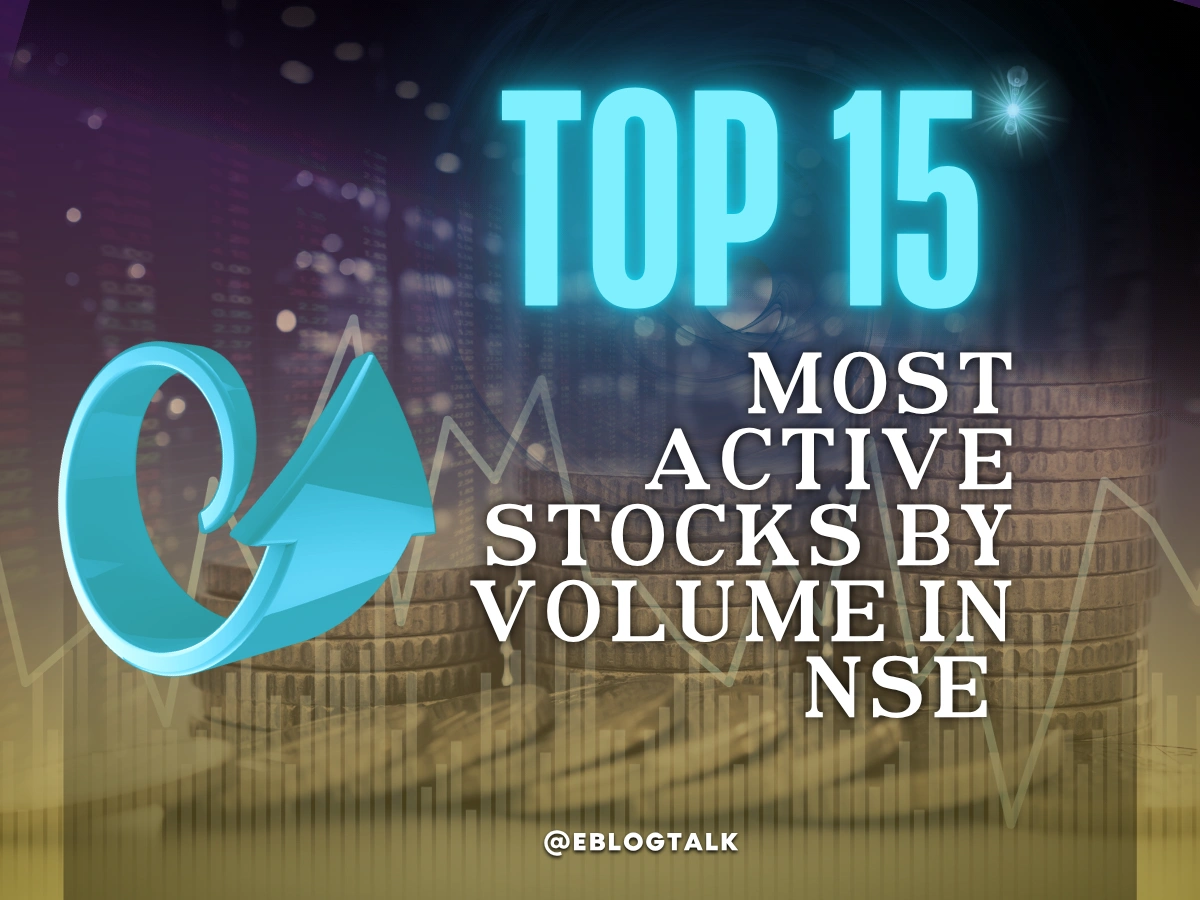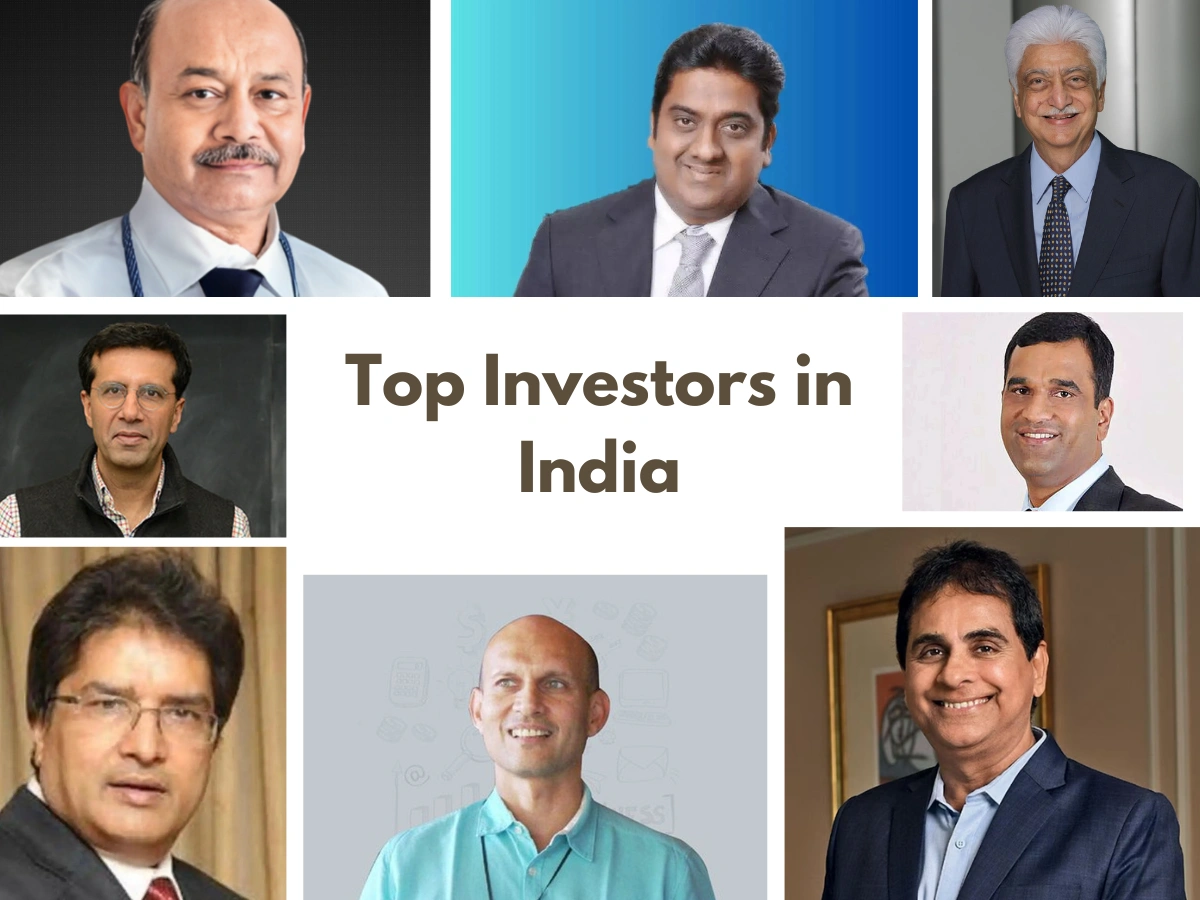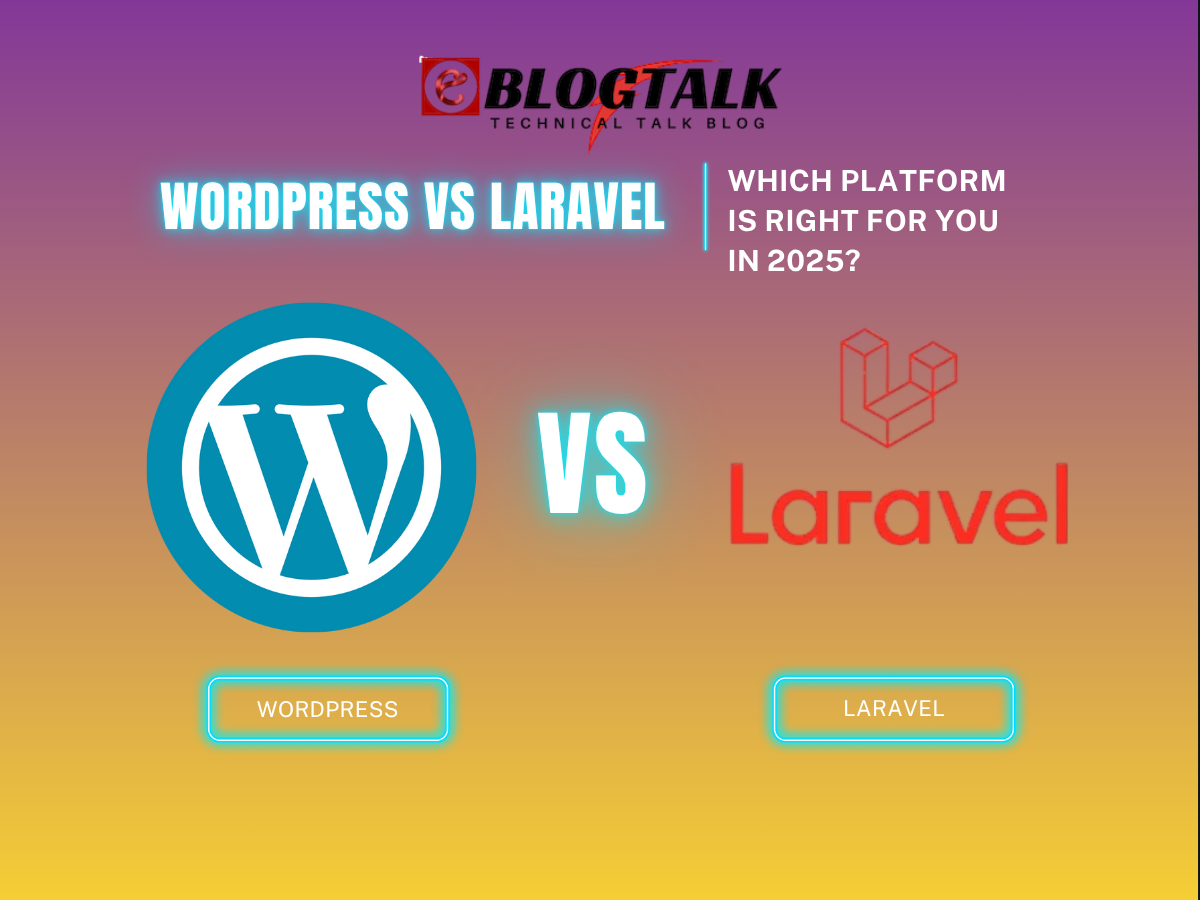If you’re seeing the WordPress critical error message right now, take a deep breath — it can usually be resolved quickly.
This type of error usually happens after a plugin update or when changes have been applied to the site. While it looks like a big issue at the start, it is often something that can be fixed in a short time.
This guide provides an easy way for you to handle and fix the issue. WordPress users often find these approaches helpful whenever they encounter the error. Let’s get into it.
- What is the “Critical Error” in WordPress?
- Common Causes of the Critical Error in WordPress
- Steps to Fix the Critical Error in WordPress
- Fixing the Critical Error Using the Debugging Email
- Fixing the Critical Error Manually (Without Email)
- Tips to Prevent the Critical Error from Happening Again
- Conclusion
- Critical Error in WordPress FAQs
What is the “Critical Error” in WordPress?
If you’ve ever opened your WordPress site and suddenly been greeted with a message saying “There has been a critical error on this website,” it can feel alarming, but don’t panic. This is simply WordPress’s way of telling you that something has gone wrong in the background, and the site can’t load as expected.
A critical error means there is a general problem. That means WordPress attempted to use some code, but it ran into an issue that prevented everything from working properly. If there’s a problem, WordPress now clearly shows you a message to make you aware that something needs to be fixed.
Consider it a mechanism for security. If anything goes wrong, WordPress interrupts the process, lets you know, and advises you to intervene. The error can be found either on your homepage or dashboard, depending on the part of the site where the problem is located.
Even though the message is about a significant error, it is often possible to fix it quite easily. We’ll discuss the usual causes of this problem and the methods to fix it one by one in the next section.
Common Causes of the Critical Error in WordPress
Now that you know what the critical error message means, the next question is — why does it happen?
Because WordPress is so flexible, some problems can arise if there are errors inside the platform. When WordPress cannot manage the code properly, a critical error is displayed. This might cause the site to be unavailable until the issue is solved.
Some of the most common causes include:
Plugins
Plugins improve your website, but they add new code to it. If the update of a plugin leads to bugs, is not compatible with your WordPress version, or clashes with another plugin, it may lead to a critical error.
Custom Code
Many people who run websites add custom code to boost their sites’ features. Mistakes in the code or code that conflicts with the site’s existing files can cause WordPress to fail to load.
Untested Scripts or Themes
Adding themes or scripts from other sources that haven’t been checked can cause important errors in your WordPress site. A single error in programming code can result in this situation.
The good news is that most of these causes can be diagnosed and fixed — and we’ll cover that next.
More Resources:
Successful Entrepreneurs in India 2025
Young Entrepreneurs in India
MBA Chai Wala Net Worth 2025
Vivek Bindra Net Worth 2025
Aman Gupta Net Worth 2025
Emiway Bantai’s Net Worth 2025
Archana Puran Singh Net Worth 2025
Steps to Fix the Critical Error in WordPress
Seeing a critical error message on your WordPress site can be frustrating, especially since the message itself doesn’t give you much information about what went wrong. Fortunately, WordPress often tries to help by sending an email to your site’s admin address with more details.
However, not every WordPress site is set up to send emails correctly. If a website is not configured properly (using SMTP, for example), you might not get the email that WordPress sends.
There are situations where your site displays the critical error message without explaining what to do next. It can occur when WordPress fails to retrieve some essential files for sending emails or turning on recovery mode.
Should that happen to you, don’t be concerned. Alternatively, you can work on fixing the issue without contacting the company by email.
If you get the WordPress technical issue email, it can give you helpful details to assist with the restoration process.
Below, we’ll walk you through two clear methods to resolve the critical error, whether or not you received the email.
- Fixing the Critical Error Using the Debugging Email
- Fixing the Critical Error Manually (No Email Required)
Fixing the Critical Error Using the Debugging Email
If you’ve received the WordPress technical issue email, here’s how you can use it to resolve the critical error on your site. Just follow these simple steps:
Step 1: Check Your Admin Email Inbox
Go to the inbox of the email address linked to your WordPress admin account (this is the email you entered when you installed WordPress or set up your hosting).
The message will likely have the subject: “Your Site is Facing a Technical Issue” in the email you receive.
Step 2: Review the Error Details
Click on the email message you have received. It will point out the issue’s source, which may be a plugin, theme, or a certain line of code.
You can also find a special Recovery Mode link in the email you get.
Step 3: Log in to WordPress Recovery Mode
Click on the Recovery Mode link. You will have to open and log in to your WordPress admin panel.
After logging in, you will get a message explaining the error and a link to solve the problem with the affected plugin or theme.
Step 4: Resolve the Issue
If a plugin is causing the issue, click the link to your Plugins page and deactivate the problem plugin. You can later update it, replace it, or contact its developer for support.
If a theme is causing the issue, click the link to your Themes page. You can switch to a default theme or reinstall a fresh copy of your chosen theme.
Step 5: Exit Recovery Mode
Once you have solved the problem, click ‘Exit Recovery Mode’ on the top part of your WordPress admin panel.
The issue with your site loading should be fixed. If the critical error is still there, go on to the next set of steps.
Other Resources:
AdSense Plugins for WordPress 2025
WordPress AntiSpam Plugins 2025
WordPress Form Builder Plugins 2025
Google Analytics Plugins For WordPress 2025
WordPress Advertising Management Plugins 2025
WordPress Cache Plugins to Improve Speed and Core Web Vitals 2025
WordPress Backup Plugins For Automated Backup 2025
Fixing the Critical Error Manually (Without Email)
If you didn’t receive the WordPress technical issue email, don’t worry — you can still troubleshoot and fix the critical error on your own.
Many times, the problem happens because of a recent change or a bug in the website’s code. In case you can identify what caused the issue (such as a plugin), you can simply undo that action.
If you’re not sure what went wrong, just use these simple steps to manually fix the problem.
Step 1: Deactivate All Plugins
Plugins are responsible for a lot of serious problems. As you can’t use the admin dashboard, you’ll have to turn off all plugins by using FTP or your hosting file manager.
- Log in to your site by using FTP or File Manager.
- Navigate to the wp-content folder.
- Rename the plugins folder to deactivate the plugins. plugins.This will disable all plugins.
If the issue is no longer there after changing the folder’s name, restore the original folder name and reactivate each plugin through the dashboard to detect the problem.
Step 2: Switch to a Default Theme
If your theme caused the error, switching to a default one will help:
- Get a default theme (for example, Twenty Twenty-Three) from WordPress.org.
- Unzip the file to access its contents on your computer.
- Through FTP, connect to your site and look in wp-content/themes.
- Save copies of your current themes first before removing them from the server.
- Bring the default theme folder into the theme directory.
Now check your site. If the theme was the cause, the site should load normally.
Step 3: Reinstall WordPress Core Files
At times, an error is caused by damaged core files.
- Go to WordPress.org and get the latest WordPress version.
- Unzip the file on your computer.
- Connect to your site via FTP and go to the root folder (where the wp-admin, wp-content, and wp-includes folders are).
- Choose the option to upload the fresh WordPress files, and make sure “overwrite existing files” is selected.
After the process ends, check that the site is functioning normally.
Step 4: Enable Debug Mode
Debug mode can reveal the exact cause of the error:
Edit your wp-config.php file.
Change this line:
define( ‘WP_DEBUG’, false );
with:
define( ‘WP_DEBUG’, true );
define( ‘WP_DEBUG_DISPLAY’, true );
define( ‘WP_DEBUG_LOG’, true );
define( ‘SCRIPT_DEBUG’, true );
Now visit your site — debugging info will appear, and a log will be saved as /wp-content/debug.log.
Step 5: Increase PHP Memory Limit
Low PHP memory can sometimes cause critical errors:
In wp-config.php, add this line:
define( ‘WP_MEMORY_LIMIT’, ‘512M’ );
Save and upload the file. Then check your site again.
Step 6: Update Your PHP Version
If PHP is not up to date, it may not work well with other software.
Check your PHP version via WordPress Tools → Site Health → Info → Server.
Should the current version be lower than 7.4, use your hosting control panel to update it. Today’s hosting services allow you to switch between different PHP versions with ease.
Once you finish these steps, your site should be working properly again. If the error keeps happening, you might want to get in touch with your hosting support or hire a WordPress expert for more help and deeper troubleshooting.
Tips to Prevent the Critical Error from Happening Again
Once you’ve fixed the critical error, the next step is to make sure it doesn’t happen again. While no site is 100% immune to issues, adopting a few smart practices can keep you from facing them in the future. Here’s how:
Keep Plugins and Themes Updated (Carefully)
Most critical errors are caused by using old plugins and themes. Make sure to update your information, but do it at a steady pace. Before updating, go through the changelog and confirm that it is compatible with the version of WordPress you are using. If you are able, update your website on a staging copy first.
Use Reliable Plugins and Themes
Ensure you do not install plugins or themes that are badly written, not tested, or no longer updated. Download games from developers who have built a good reputation. Free plugins from unrecognised sources should be used with caution, as they could have errors or not be looked after properly.
Back Up Your Site Regularly
The best defence is a solid backup plan. Enable automated backups to easily restore your site in case of any issues. A lot of hosting companies provide this service, or you can use reliable plugins for backup. Having backups means that even a big mistake can easily be fixed.
Conclusion
When a critical error appears in WordPress, it may cause stress, but as we’ve learned, it is often an easy problem to fix. You should stay calm and step by step, whether you use the recovery email or do the troubleshooting by hand.
More importantly, taking preventive measures — like using trusted plugins, keeping your site updated, and maintaining regular backups — can help you avoid similar issues in the future. When you prepare and are aware, you can keep your website running well and reduce times when it is unavailable.
FAQs About Critical Error in WordPress
1. What is the Critical Error in WordPress?
The Critical Error in WordPress is a general error message that appears when the site encounters code or compatibility issues that prevent it from loading properly.
2. How can I fix the Critical Error in WordPress?
You can fix the Critical Error in WordPress by using the recovery email or manually troubleshooting via FTP to deactivate plugins, switch themes, or reinstall core files.
3. What are the common causes of the Critical Error in WordPress?
Common causes of the Critical Error in WordPress include plugin conflicts, faulty custom code, untested themes, outdated PHP versions, or corrupted core files.
4. How do I prevent the Critical Error in WordPress from happening again?
You can prevent the Critical Error in WordPress by regularly updating themes and plugins, using trusted sources, backing up your site, and keeping your server environment updated.
> My Response is on my own site
> Image Sharing Sites
> Profile Submission Sites
> Edu Sites for Backlinks
> Ping Submission Sites
> PDF Submission Sites
> Social Bookmarking Sites
More Resources:
> What is breadcrumb navigation for SEO?
> Mobile SEO Mistakes
> How do we improve page speed- The Complete Guide
> SEO Myths about website optimization
Disclaimer: The net worth, assets, and other information shared here are based on reports from News websites. Sometimes, celebrities or their teams also provide their input, which we include when available. We aim to provide accurate information, but unless stated otherwise, these numbers are approximate. We welcome feedback at info@eblogtalk.com.